Find Out Android Version
Having the latest version of an app on your smartphone makes it work better. After an update, you can also use the new features. To find out the version, you need to look at the device information or the system settings. We’ll show you how to find out what version of Android is currently being used.
Find Out Android Version
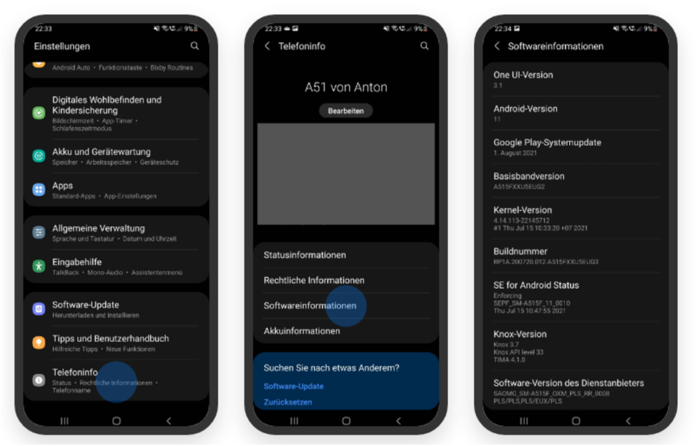
To find out what version of Android you have, you need to look at your phone’s settings. There, you can find out everything you need to know about your cell phone. Just do it by following these steps:
- Open your phone’s Settings app.
- Then tap “System,” then “Advanced,” and finally “System Update.”
- You can now see that your phone is running Android. You can also check to see if your phone needs an update at the same time.
Find Out Android Version Samsung
The way to find out what version of Android is on a Samsung device is pretty much the same. We took a closer look and will show you how to find out what version of Android is on your Samsung device:
- Start up your Samsung device and go to “Settings.”
- Then, tap “Phone information.”
- Then, choose “Software information” to find out what version of Android is currently installed.
- Your Android tablet can also use this method.
Find Out Android Version Huawei
To find out what version of Android is on a Huawei, you pretty much have to do the same things. We’ve made a small step-by-step guide so that you can quickly find out the latest version:
- Open your Huawei phone’s “Settings” menu.
- Then, under “Phone information,” tap “Software information.”
- Now you can find out what version you have.
You can also find out other things. You can find out more about the software and battery, as well as the device’s serial number and model number, and you can also find out the IMEI number.
Find Out Android Version – How Can I Update My Android Version?
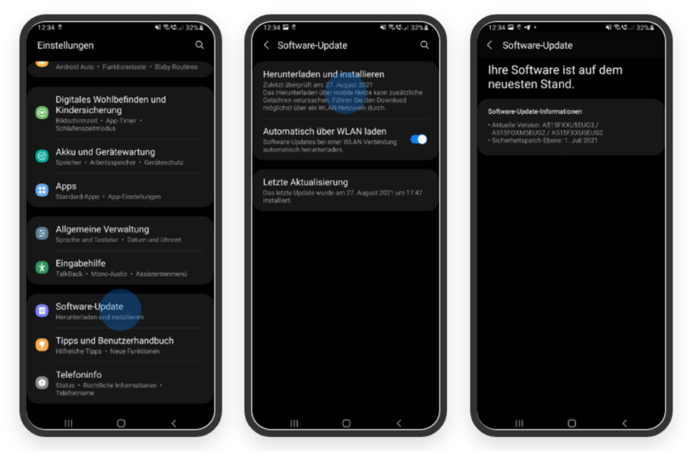
It’s not hard to find out what version of Android you’re using. You can quickly check the version by going to the settings and looking under “Phone or device information” or “System.” If you notice that your device is not up to date, you should definitely update your version. Here’s how you can do that:
- Go to Settings > Software Update > Download and Install
- You will be told if your device has a new version or an update.
- Tap on it and then do what it says.
If you want more information about how to update your Android version, you can read our article on “Installing the Android update.”
What Makes The New Version So Special?
The new version is done quickly for you. But now you want to know what Android 11 will be like. We looked more closely at Android 10 and 11 and put together a clear list of the new features for you.
Android 10:
- “Dark Mode” on phones and a new mode called “Focus Mode”
- There are new parental controls and gesture controls.
- Foldable and with more than one screen.
- “Alert Activity” means that a car accident is automatically found and emergency steps are taken.
- Changed who can access a location.
- Updates to the system are based on the parts.
- The current status of the revised security patch is September 2019.
Android 11:
- permissions for apps on a short-term basis.
- own area for chat notifications.
- Even though the aeroplane mode is on, the Bluetooth connection is still active.
- Turn off alerts when you’re recording video.
- Better history of alerts
- Status of the updated security patch: July 2021
Our conclusion
You can use different devices and methods to find out what version of Android you are using. This will let you know if your phone needs an update or if you’re up to date. Tell us in the comments if you want to know more about this subject.


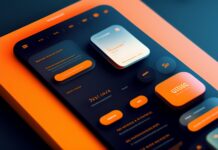



![SIMS 4 Download Free For PC Full Version 2019 [UPDATED] SIMS 4 Download](https://www.geniustechie.com/wp-content/uploads/2019/03/SIMS-4-Download-100x70.jpg)


