Reset Android
If your Android isn’t working right and a simple restart doesn’t help, you might need to reset it. But even if you want to sell your phone, you should reset it well. We’ll show you how to do this and save your most important data in this article.
Reset Android Without Problems – Here’s How It Works
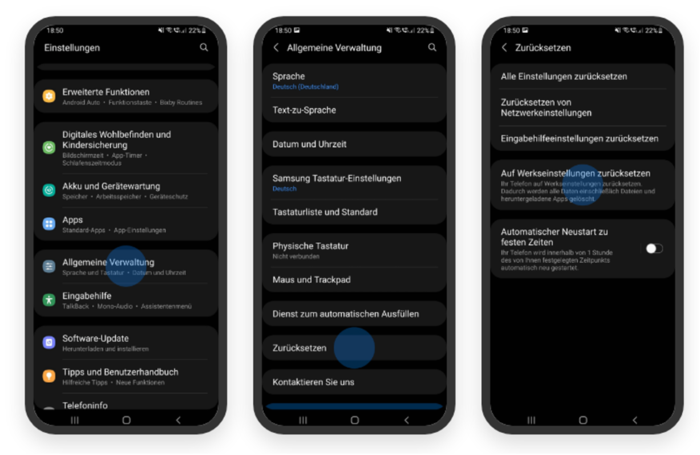
There are many times when resetting an Android can be helpful. But keep in mind that resetting the phone can permanently delete data, apps, pictures, and much more. A backup is a reliable way to protect your data ahead of time. Here’s how the reset button on an Android phone works:
- Before you start the reset, you should first take out the SIM card and SD card. Also, having the following things on hand can be very helpful:
- Charger for the battery: Sometimes a reset takes a little longer. The battery on the cell phone shouldn’t die.
- Google Account Password: This could log you out of your account, so you should keep the password handy.
- WLAN password: This is also where you can stop the automatic connection.
- Have the password ready so that you can easily log in again.
- But if you want to back up and upload data to the cloud (like Google Drive), it can use up a lot of your mobile data.
Factory Reset Android And Securely Erase Your Personal Data
Even though resetting your phone will delete a lot of your information, that doesn’t mean you can’t get it back. People who know what they are doing can also get the data back from a phone that has been “reset.” The first good step is to reset your Android to factory settings. So that you are ready for the sale and don’t lose your data, you should keep in mind the following things.
Sign Out Google Account Before Android Reset
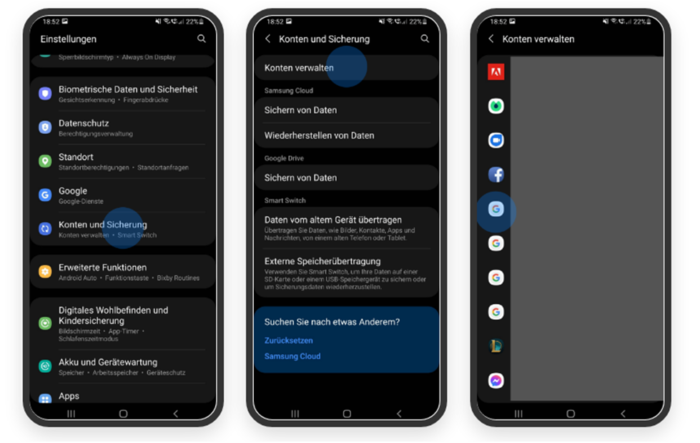
You should start by removing your Gmail address from settings. You need to disconnect your Android from your Google account before you can do a factory reset. You do it this way:
- Open the “Settings” app. After that, click “Accounts.” Depending on the Android model, this sub-item could also be called “Accounts & Backup” or “Users & Accounts.”
- Some devices also require you to tap “Manage accounts.” Now you can see what’s in your Google account and sign out easily.
Shredder Apps To Reset Your Android Cleanly
Would you like to get rid of your cell phone by selling it or giving it to someone else? With the right programmes, you can get your data back. Special apps that “shred” data delete it completely and, if necessary, replace it with random data. These are the most reliable ways to reset your Android to factory settings. B. iShredder is an example of a possible app. There are more in the Play Store, though.
This Is How You Can Reset Your Android Without Losing Data
You can reset your Android without losing any data, but only if you make or have made a backup. You can take out your external memory card, which won’t change anything. If you don’t want to lose important information, like app settings, contacts, SMS messages, or pictures, you should back them up before you reset your phone.
Backup Via The Cloud
With an Android device and a Gmail account, you can set up a wide range of files on Google Drive. This works very well, especially if the Google account is linked to contacts.
Backup With App
You can also use an external app to save app data or SMS settings. There are both free and paid programmes here.
Backup On Pc
By connecting the USB cable, it’s easy to send pictures, videos, and other similar files to the PC. So, these are kept safe outside of the phone. Then you can reset your Android without losing any data.
Our Conclusion
Many good things can happen when you reset your Android. Then, if you want to give the phone to someone else, you should make sure to back up your information and then delete it. Do you want to know more about this subject? Then tell us what you think.


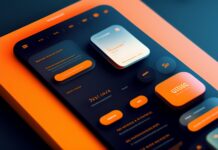



![SIMS 4 Download Free For PC Full Version 2019 [UPDATED] SIMS 4 Download](https://www.geniustechie.com/wp-content/uploads/2019/03/SIMS-4-Download-100x70.jpg)


