Android screen sharing
Do you want to send an email to a friend while also going to another website? On the PC, it works fine, but how does it work on the phone? With the new Split Screen function, you can share the Android screen. You can do many things well at once. In the next article, we’ll explain how to turn this mode on and use the split screen for yourself.
Android Share Screen
You can split the screen on an Android to do more than one thing at once. But this feature hasn’t been available until Android 7.0 Nougat. We’ll show you how to use the split screen here.
Android Screen Sharing On Older Android Versions (Up To Version 8 Oreo)
- Up to Android version 8, you can share the split screen in the following ways:
- Open the list of apps you’ve just used.
- Keep your finger on an app and drag it up. At the top of the screen, a blue area shows up.
- When the thumbnail of the first app shows up, tap the second app you want to open in split screen.
- Now, you can see both apps on your screen at the same time.
This Is How It Works With Newer Android Versions (From Version 9 Pie)
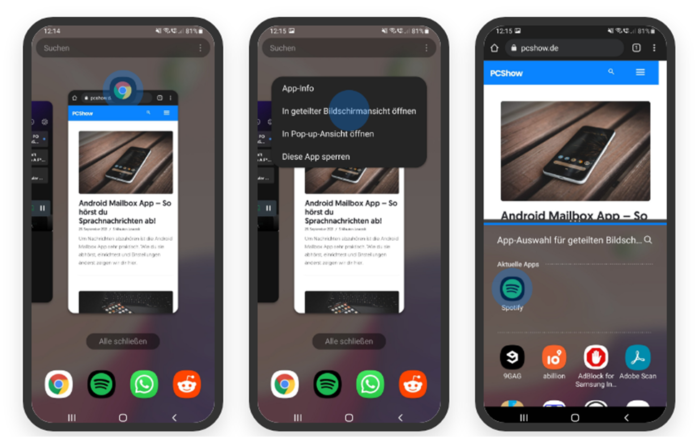
With Android 9 Pie, you can use the split screen in the following ways:
- Open the list of apps you’ve just used.
- Then tap the app icon you want to open in split screen.
- Tap “Open in split screen view” from the menu. The app is now shown as a small image.
- Then, tap the second app you want to show in a split screen. Both apps are now shown on the screen at the same time.
- Each window can have its size changed. All you have to do is press and hold the blue line between the two apps, then move up or down.
- You can end the split screen by pulling the line all the way up.
Share Android Screen To TV
Connecting your phone to your TV at home can be a very useful thing to do. Videos on YouTube, movies on Netflix, and pictures from last summer’s vacation can all be watched in a useful way. There are a few ways to show what’s on your Android screen on your TV. You can use Mirroring or Miracast, Smart Things, or Chromecast in addition to Smart View. This article will show you how to use Screen Cast at home without much trouble:
- Turn on your TV and use your phone to open the YouTube or Netflix app.
- Then choose a video and tap the icon that looks like a screen.
- Wait a minute, and the list of devices will appear.
- If you tap on your TV, the show will start.
Our conclusion
The split screen or multi-window function makes it easy to share the Android screen. So you can open two apps at once and use them both. You can also share the screen of your phone with your TV. Do you want to know more about this topic? Then tell us what you think.

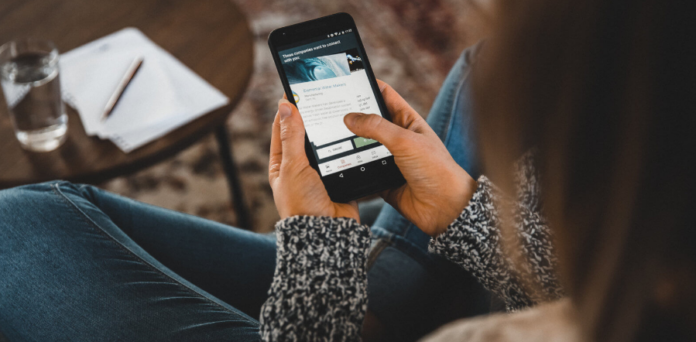
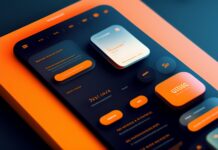



![SIMS 4 Download Free For PC Full Version 2019 [UPDATED] SIMS 4 Download](https://www.geniustechie.com/wp-content/uploads/2019/03/SIMS-4-Download-100x70.jpg)


