Do you know about TrustedInstaller? You have ever experience the TrustedInstaller error while deleting file/folder, or installing, modifying windows updating? Let me take you straight to my experience with the trustedinstaller where I experienced with the notification error “You need permission to perform this action.”
When Windows 8 came to market, people were very much excited about the windows new look and so do I. When I finally got the windows 8 laptop on my hand, there was no start menu which Microsoft windows feed into the user nature. After a few months, I got the start menu windows modular solution which adds into the windows system file, and window 8 will get the start menu. When I applied, I got “You require permission from TrustedInstaller to make changes to this file”. It made me so disappointed. My friends told me that the reason windows 8 is getting this error is TrustedInstaller. He explained that the TrustedInstaller is an independent existence in windows system that cannot allow you to deletes file or folder.
He also added, Trustedinstaller.exe took a high percentage of your PC processor power, and it will get slow during heavy software use or gameplay. Which was the same problem I was facing when I was playing the game? So he suggested me to disable Trustedinstaller from my windows and this method also works in Windows 8 & 10.
TrustedInstaller Process
The primary function of trustedinstaller windows modules installer process service is to remove, enable installation and modification of Windows 10, 8, 7 operation system components and updates. Trustedinstaller is a Window Modules Installer application located @ C:\Windows\servicing\. Right-click on the trustedinstaller application and click on the property, you will get the exactly as shown in the screenshot.
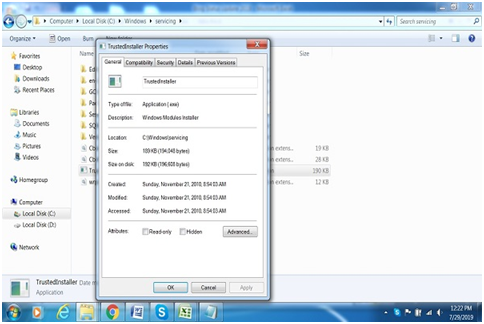
Now you get the clear vision of what is Trustedinstaller? If you don’t know how to deal with Trustedinstaller.exe, then follow the below steps which allow you to take ownership of files or folder.
How TrustedInstaller.exe Disable or Delete Process Works And Take Ownership
Many websites suggest to disable or delete TrustedInstaller, but the application is already protected the system resource. You can also disable the Trustedinstaller service by all your windows uninstall/install windows updates will fail. So go for the below-working process and you will able to run your computer system run correctly and fast.
Step #1. Open my computer from your Computer windows and go to C:\Windows. Right-click on System32 and click on the properties option.
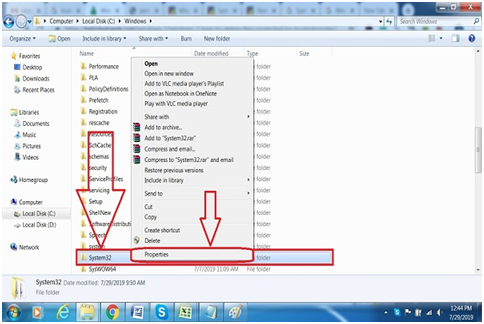
Step #2. You will get the system32 Properties page to appear on the screen. For example, check screenshot.
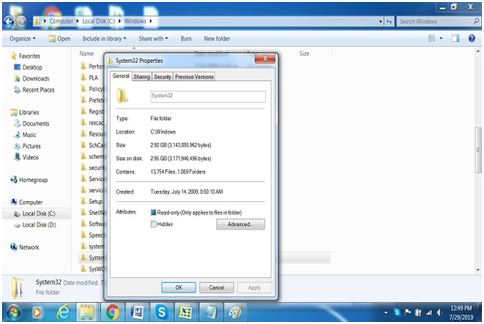
Step #3. You see the tabs in above option, select the “Security” and then click on “Advanced” button.
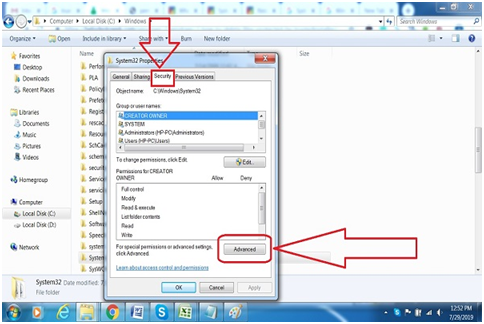
Step #4. In Advanced Security Setting for System32, select the “Owner” from the above tab, and you will see the name “TrustedInstaller” in current owner. To change the owner, click the “Edit” button.
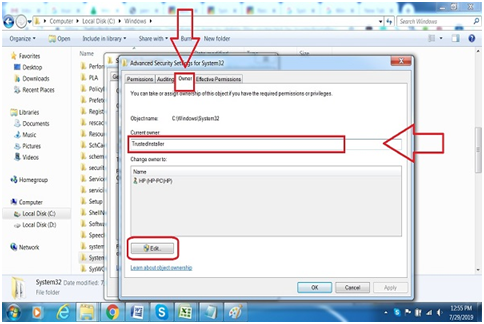
Note: If you are using Windows 10, the button name is “Change.”
Step #5. Now it’s your choice (Administrators/Your account) to make owner, I choose Administrator account. Select Administration, click on the “Apply” button, and then click on the “OK” button.
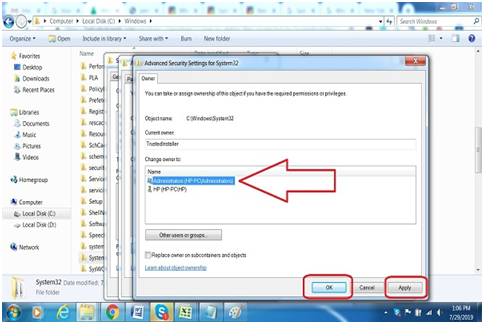
Step #6. Now your current owner is changed to Administration.
Deleted More Than One File or Entire Folder
Step#1. In Advanced Security Setting for System32, go to the Permissions tab and change the permission. You can select your account or Administration.
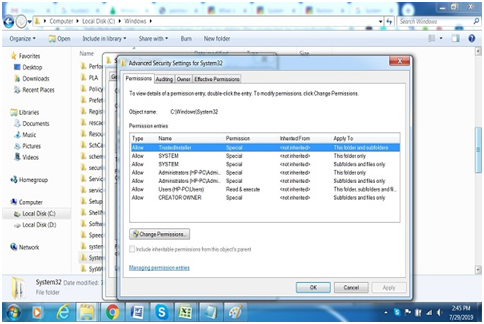
Step #2. Also, check the all permission object with inheritable permissions.
Step #3. Click the” OK” button.
Step #4. In System32 Properties, go to the security tab and click on the” Edit” button.
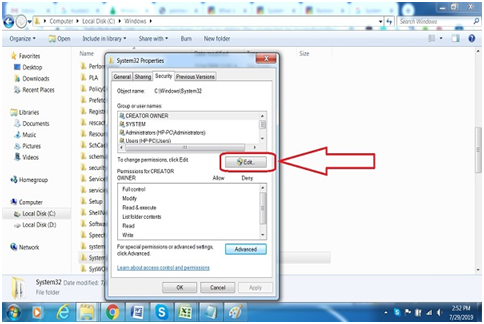
Step #5. In edit option, you need to click on that user name which you wish to change the permission, also tick on the below box and click “OK.”
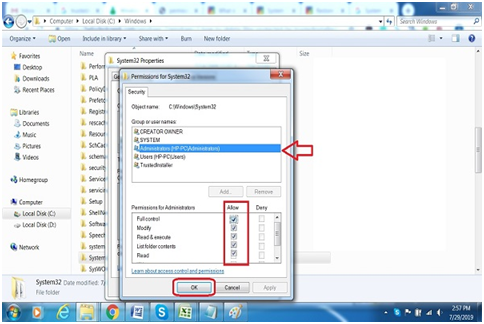
Note: If your user name is not in the list, then click “Add” and click “OK.”
Now you can delete more than one file or an entire folder because your Administration has full permission.
Final Words:
This article provides you the best and simple way how you can disable or delete TrustedInstaller.exe and take ownership. We also discussed what Trueinstaller is, with the actual working concept behind the Truesintaller. If you think that this article method does not work or you have any error, then contact us through the comment box. We hope that you solve the problem with your windows computer.

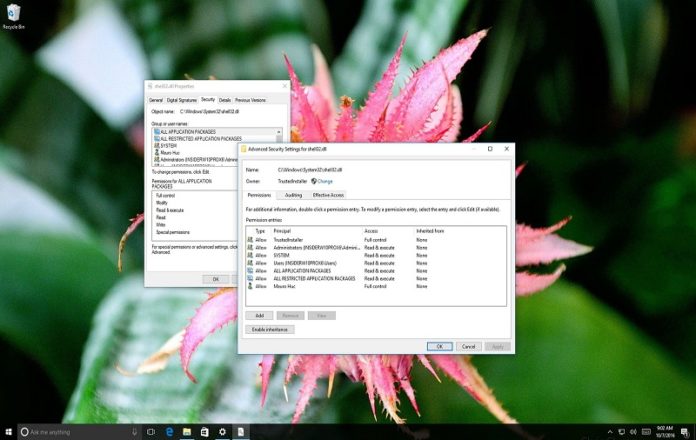




![SIMS 4 Download Free For PC Full Version 2019 [UPDATED] SIMS 4 Download](https://www.geniustechie.com/wp-content/uploads/2019/03/SIMS-4-Download-100x70.jpg)


