Back Up Android Contacts
You can back up your Android contacts if you have an Android phone. That makes sense, because if you lose your smartphone or are about to get a new one, you can just load the saved contacts back on. Whether you want to back up your Android contacts to Google or to your PC, we’ll show you how to do it in two simple, step-by-step instructions.
Backup Android Contacts Via Google
Keeping a backup of your Android contacts is a good idea. This way, your contacts can’t get lost and you won’t lose them. But if you don’t know how to do it exactly, it can be very helpful to learn some tips. Here is a step-by-step guide to backing up your Android contacts through Google, so you don’t have to worry.
- On your Android phone, go to “Settings.”
- Now, tap “Google” and then “Settings for Google apps.”
- Then, choose the “Synchronize Google Contacts” option. Then click “Sync contacts as well.”
- Now you can automatically back up and sync your contacts on the device. Just turn on the point that goes with it.
- All you have to do to back up your contacts is choose the account where you want to save them. So all of your contacts are in the account you chose.
Now, your Google account will automatically sync and save all of your contacts. So you can easily and quickly keep your contacts safe.
Tip: Depending on the model of your smartphone, you may not be able to use Google to back up your contacts. If that’s the case, we have another way for you to back up your contacts: Backup Android Contacts to PC!
Backup Android Contacts TO Pc
If you don’t have a Google account or just don’t want to back up your Android contacts to Google, we have another way for you to save them. We’ll show you how to back up your Android contacts on your PC in two easy steps.
Back Up To PC – With Phone Storage

- Open the app called “Contacts” on your phone.
- Click “Manage Contacts,” then click “Import/Export Contacts,” and save the contacts to your phone’s storage.
- Then, use a USB cable to link your PC to your phone.
- Find the folder on your computer where your contacts are saved and copy or move them to another folder on your computer.
The problem with this method is that whenever you get new contacts, you have to reconnect your phone to the PC and save the new ones. Not all smartphones can also store the contacts on the phone. If so, you can also save your contacts to your SD card. This can also be hooked up to a computer. From here, you can back up the contacts without taking up space on the phone.
Backup To PC – With SD Card

- Open your Settings app.
- Click Manage Contacts, and then click Export. Now choose the account you want and click “Export to VCF file.”
- You can also choose “Import/Export” as an alternative. You can now choose where to save.
- “Manage contacts” is an option on some devices. If you choose this option, your contacts will be saved automatically to the SD card.
- Then, just copy your contacts from the SD card to your PC.
- You might choose this option if you can’t store your contacts on your phone. There are still no problems with it.
Our conclusion
Looking for a way to back up the contacts on your Android? Here, we have the answer for you. You can back up your Android contacts directly to your PC or through Google. Now you know how to easily reach your goal. If you still have questions, you can use our comment function. We’ll be happy to answer any questions you have.


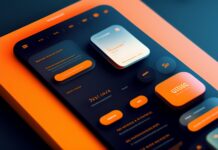



![SIMS 4 Download Free For PC Full Version 2019 [UPDATED] SIMS 4 Download](https://www.geniustechie.com/wp-content/uploads/2019/03/SIMS-4-Download-100x70.jpg)


