Being an avid gamer, you must have known the value of the Xbox party Chat feature. It has been a mainstay of Xbox Live for many years now, allowing gamers to connect with each other in real-time while playing games.
However, sometimes Xbox party chat can get a bit buggy and various reasons are responsible to trigger the trouble, be it broken or interrupted internet connection, server problem, and many more to count.
If you’re having trouble getting your Xbox party chat to work properly, read the guide to the end and find some simple and hassle-free tips to fix the problem. In addition to the tips, we have also outlined the major reasons leading to the trouble so you can take care of them to avoid the problem in the future.
Xbox Party Chat – A Quick Introduction
Before you dig deeper into the reasons and solutions for the Xbox Party Chat Not Working trouble, let’s find out what this feature exactly is to get a clear picture of the same. It is a voice chat with only people that you invite or who invite you in a group.
As the name implies, this party chat feature allows gamers to communicate in real-time while playing games together. According to the Xbox Policy, gamers can have up to four private chats at the same time. Stepping into the party chat is simple and straightforward. When you receive an invitation, you can join the same by holding the Xbox button.
What triggers Xbox Party Chat Not Working Error?
It’s always good to know the major reasons that trigger the problem, so you can find the solution accordingly. The most common causes of Xbox Party Chat Not Working are mentioned here for the readers’ sake of convenience.
Slow or No Internet Connection
The problem generally arises when one or more of your party members including you are not connected to the internet or have an active internet connection. Owing to this, you and your party members will not be able to join in on chats and the status will say “Not Online.”
Inappropriate Console Configuration
Your console may not be configured to use Xbox party chat, which in turn, leads to the problem. In that case, you may need to change your network settings so that Xbox party chat can work properly.
Broken Hardware
Yet another reason that might trigger the problem of Xbox Chat Not Working is the broken or damaged hardware. Sometimes, your audio, microphone, or other chat hardware cause malfunctioning, which further leads to trouble.
A Complete Guide to Fix “Xbox Party Chat Not Working” Error
Now that you are well-acquainted with the Xbox Party Chat feature and the major reasons leading to the error, it’s high time to move to effective solutions to fix the trouble. Here’s a comprehensive guide entailing the best possible methods to get rid of the error. Without further ado, let’s get into it.
Make sure that your internet connection is stable.
A slow or interrupted network connection is the major cause of the trouble. Hence, the easiest method to resolve the issue is to ensure that you are connected to a stable connection. If your internet is going out often, it could be affecting Xbox party chat as well. Try different connections until you find one that works reliably.
In addition, you should also make sure that your Xbox is connected to the same network as your other devices. If you’re using a wired connection, ensure that the Xbox is connected directly to your router and if you’re using a wireless connection, then the Xbox and other devices should be connected to the same network by using an ethernet cable or by using a wireless repeater to avoid any trouble.
Clear the Cache and history on your device.
If you’re experiencing problems with Xbox party chat, clearing your cache may fix the issue. Sometimes problems with the network can cause errors in the Xbox software, including in the cache and history areas of the device, and removing the cache is the only option left to fix the trouble.
To clear your cache, follow these steps:
- On your Xbox One, open the Guide and Select System.
- Thereafter, click on the Cached Data and then select Clear Cache to get the job done.
Check your Privacy Setting
Are you still finding out how to fix the “Xbox Party Chat not working” error? Well, in that case, check the Privacy Settings and adjust them to avoid trouble. Sometimes, the error might trigger when some of the privacy options are disabled and in turn, prevent you from joining the Xbox Party.
Follow the instructions mentioned below and get it done with ease.
- Go to the Settings tab and open the Account section.
- Thereafter, click on the Privacy & Online Safety and select Xbox Privacy to move further.
- Now, tap the “View Details and Customize” option and choose Communication & Multiplayer.
- From there, you need to verify whether your privacy settings are allowing to join the crossplay or multiplayer games or not. Overall, these settings must be set to Allow and Everybody status.
Reset your Xbox One.
If none of these solutions work, it may be time to reset your Xbox One and start from scratch. However, you should remember that the resetting will erase all your content and settings, hence, it is recommended to back up anything important before proceeding. In addition, you must have to make sure your Xbox has the latest updates installed.
Conclusion
That concludes with the guide. We hope our research will help you understand the problem so you can fix it accordingly in a matter of seconds. There might be several reasons that trigger the issue; hence, all you have to do is identify the issue and start working on the same to resolve the error.

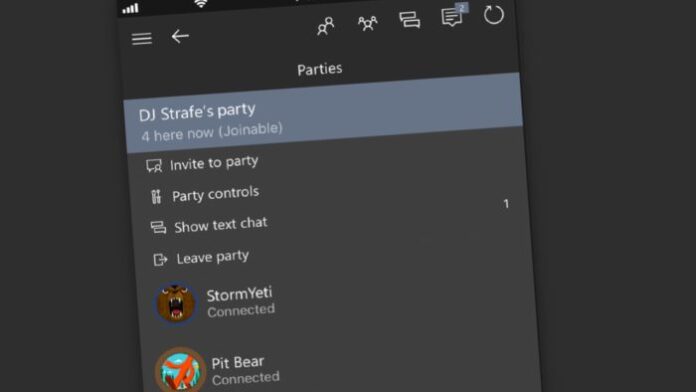




![SIMS 4 Download Free For PC Full Version 2019 [UPDATED] SIMS 4 Download](https://www.geniustechie.com/wp-content/uploads/2019/03/SIMS-4-Download-100x70.jpg)


