Imagine you are all set to play the game on your PC and as soon as you begin, an error message pops up on the screen, saying “0X000001f4 Error”. Sounds frightening and annoying? Indeed, it is!!
A bunch of players reports this error while trying to access or launch games on their Xbox. Some of them can’t even open the menu of the game titles, making the situation worse. This issue mainly arises when your Xbox services are down, but there are several reasons that might trigger the problem.
So, if you have tried playing the game and are facing the same error message repeatedly, then worry not as we’ve got your back. Our experts have compiled several methods to resolve the error so you can enjoy whatever game you want without any hassle.
What are the major reasons for the 0X000001f4 Error Code?
Before getting into the list of solutions to fix the 0X000001f4 error, let’s first unveil some of the basic reasons that usually trigger the error and restrict players from launching the game. Let’s have a look at some of them here.
- Xbox services are down
The major and foremost reason for encountering the 0X000001f4 code is the outage period of Xbox live services. And the most unfortunate thing is that players can’t do anything if this is the main reason that triggers the error code. Just sit down, relax, and wait for Microsoft to bring their servers back online.
- Corrupted or damaged system file
If Xbox Live Services are doing good but you still cannot access the game, then the issue might get triggered due to the system file corruption. To handle this reason, make sure your system has the best-quality anti-virus software. Also, you can manage the error by resetting the console.
- Inappropriate MAC address
The error also appears when you add an incorrect MAC address. It can be easily managed by clearing the stored MAC address value and restarting the console.
The 3 Best Methods to Reolsve 0X000001f4 Error
Tired of facing the 0X000001f4 error over and over again and looking for a way out? Well, in that case, your search ends here as we have outlined the simple yet practical methods to fix the trouble. Follow them in sequence and say goodbye to this error code in a matter of seconds.
Check the status of Xbox Live Services
Since the outage period of the Xbox Live Services is the major reason that triggers the error, it is suggested to determine the status of the same before moving down to any other method. Remember that if the error is occurring due to this reason, it is completely beyond your control and you can do nothing but wait until Microsoft brings their servers back.
Fortunately, checking the status of your Xbox Live Services is no hassle and you can carry it out in just a few clicks.
- Go to the official URL of Xbox and click the Support tab.
- There, check if all services have the green checkmark. If this is so, it means that everything is functioning normally. However, if some services are currently unavailable, then wait for some time before accessing the Game Pass titles again.
Reset a console
Sometimes the 0X000001f4 error code appears due to the system file corruption. In that case, you can easily fix the error by performing a console reset. Do not forget to keep the games and apps during the reset process, to avoid losing any personal data.
The step-by-step guide to reset the console is mentioned here.
- Navigate to the Xbox One Dashboard and open the virtual menu. Click on the Settings tab and move next.
- From there, you need to select the System tab and go to the right-hand side to click on the Console Info and Updates.
- Tap “Reset Console” button and then select “reset and keep my apps and games”.
- Wait for a while as the process might take a few seconds to complete. You will get a pop-up message once it gets done. Now, try to access Game Pass titles again and check if it helps.
Modify MAC Address Settings
Yet another solution to bid a farewell to the 0X000001f4 code for good is to clear the alternate MAC address settings and see if it resolves the error. Keep in mind that this method is generally used when the problem occurs mainly due to the Network Settings. Follow the step-by-step instructions mentioned below and get the process done with ease.
- Launch the Xbox One Dashboard and navigate to the Settings menu.
- Once you enter the Settings page, locate the Network tab in the left pane and click on it.
- Select the Network Settings option and click on the Advanced Settings.
- Now, open the Alternative MAC Address Menu and click on the Alternative Wired MAC address from the menu. Tap Clear and confirm the same to clear your current alternate MAC address.
- Once you are done clearing the MAC address, it’s time to reset the console, for which you can follow the steps mentioned in the previous method.
- Try to access the Xbox game pass titles again and we are sure that the error must have been resolved this time.
Conclusion
That’s all for now!! We hope the guide will help you fix the 0X000001f4 error code so you can enjoy your favorite game without much hassle. Identify the root cause of the problem first and then follow the solution accordingly.
If the problem still persists, then feel free to connect with us in the comment section below as we would love to help you out. For more such guides, stay tuned with us.

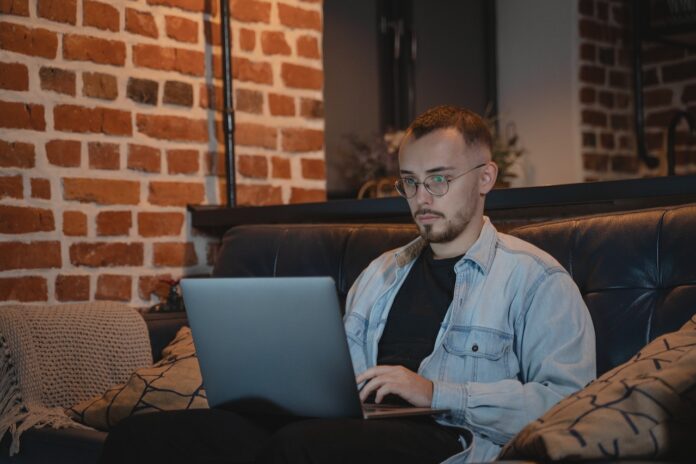




![SIMS 4 Download Free For PC Full Version 2019 [UPDATED] SIMS 4 Download](https://www.geniustechie.com/wp-content/uploads/2019/03/SIMS-4-Download-100x70.jpg)


