Nobody wants to be bombarded with pop-up or sliding ads every time they unlock their Android smartphones. However, owing to a few UI complications, you might be faced with the issue quite often, making the whole experience quite frustrating.
If you are confused about how to get rid of these ads from appearing on the lock screen of your Android smartphone, we have a few tips to share that should work effortlessly.
Methods to Remove Android Ads on the Lock screen
After a lot of research, we have managed to sort down the top six methods that work effortlessly in removing the Android ads that pop up without any need. Let us walk you through the top 6 ways you can fix this issue.
Method 1 – Remove Manually
If you don’t want to get into the hassle of breaking a lot of steps, this is your easiest method. The steps to eliminate the app that’s been causing a nuisance.
Follow the steps mentioned:
- Open your Google Play Store
- Click on the Menu icon and then tap on “My Apps and Games”
- Under that, select the Installed section
- Click on the Sort icon and select the “Last Used” button
- If you find any app that you haven’t been using in the last few hours, that’s your culprit that’s screening the ads on the lock screen.
- Uninstall the app if it’s of no use to you.
Method 2 – Change the Administrator Settings
The next step is to go and change the settings from the Device Administrator Settings. The steps are pretty simple as mentioned down below:
- Open the Settings app on your Android phone
- Navigate to Applications Manager and click on Downloaded
- Tap on “Locate Ads on Lock Screen”
- Under that, click on Uninstall
Doing this will uninstall the applications that were showing ads on the lock screen.
Method 3 – Check the System Settings
Sometimes, issues with the permission settings on the Android phone end up causing issues with the ads popping up on your lock screen.
Here’s what you need to check:
- Open the Settings app and then navigate to Apps
- Under that, click on “Special Access”
- Tap on the “Draw over other apps” option. This will list the apps available on your Android phone
- Click on an app that seems suspicious to you
- Disable the “Permit drawing over other apps” toggle
Method 4 – Install a Firewall
A firewall is not just applicable for your desktop but works equally well for your Android devices. The primary function of a firewall is to filter the traffic and prevent unwanted access to the private data available on your phone.
Since most Android ads impose a lot of privacy threats, implementing a firewall can protect the device against such threats.
There are several third-party free and paid firewall applications that you can find on Google Play Store. You can download the same according to your needs.
Conclusion
These are some of the potent ways to keep the risks of pop-up ads coming around on your Android lock screen. Since they are intrusive and frustrating to deal with, we’d highly recommend that you implement the following tips to eliminate them for good.

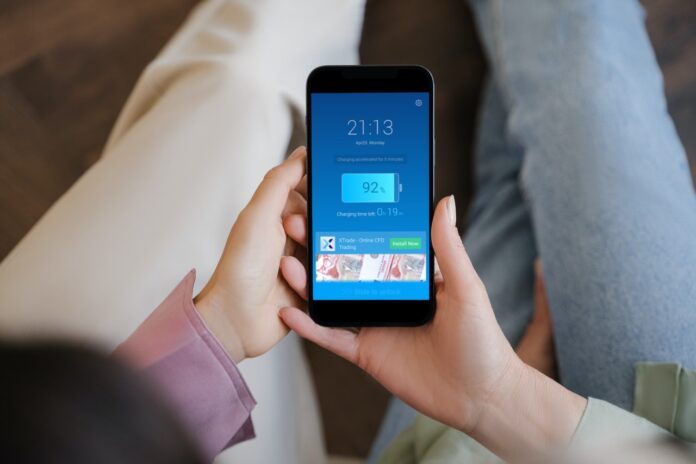




![SIMS 4 Download Free For PC Full Version 2019 [UPDATED] SIMS 4 Download](https://www.geniustechie.com/wp-content/uploads/2019/03/SIMS-4-Download-100x70.jpg)


