When every your computer system suddenly runs slow without any indication or shows weird things such as the blue screen of death error like MODULES INSTALLER WORKER or DPC WATCHDOG VIOLATION. You think that your pc is intact with the Malware or Adware type of viruses. We always provide the proper clarification about this type of error or any query which annoy you. The same thing goes with about:blank, which is shows on internet web browser application. So in this article, we will provide some information which can be provided that about: blank is a threat or just a normal error tool or something else.
First, we have to clear that this is not a virus because if any virus enters into the system through a web browser, then the default setting of the web browser will change. Sometimes the extension or add-ons is installed into the system without the knowledge of the user. In this case, with the appearance of about:blank, there is nothing much changes appear on the web browser, which shows that it is a virus. At the time the question would raise “What is About:Blank?”.
What is About Blank?
You may have seen about blank appears on your web browser without your concern is a built-in command indication which is sent by the URL. It is originally built into your web browser, which appears only when your web browser is blank URL, and you are not using it. Most of the user goes for about:blank only to get the fast homepage of a web browser. It is not any malware, but sometimes the result shows that it can appear by removing malware.
If an about blank page appears again and again on your web browser, then you can stop this blank page by following some tips. Most of the internet explorer web browser users complain that about:blank page appears unexpectedly, which makes no sense and wanted to remove from their web browser. So we go for the IE web browser to solve the issue “about blank” and make your internetwork non-stop.
How To Remove About:Blank From Internet Explorer Web Browser
Using the Windows 7 operating system, a blank page appears on the IE web browser and says a program prevented web adventurer from working “about blank.” You can apply reset internet explorer through settings that will refresh your IE browser to the first time installed on PC. It can be valuable for troubleshooting issues that may be brought about by settings changed after establishment.
Change or reset Internet Explorer 11 settings:
If you need to expel about:blank from the Internet Explorer web browser, the following will assist you with this issue.
Note: Internet Explorer resetting is not reversible, and all previous settings are lost upon resetting.
Further, you have to guarantee that the PC is fully informed regarding all Windows Updates.
Need To Confirm Some Points:
- Check your PC maker and model number.
- Verify your PC security software already installed.
- Check and confirm if any recent changes have been made into your PC.
- Sometimes more than one browser can conflict with the browsing system.
- What type of error message you are getting; sometimes about blank is not the issue.
Stage #1.
Step #1. Guarantee that Internet Explorer is set as default.
Step #2. Make Internet Explorer your default program:
- Open Internet Explorer, select the Tools button, and afterwards pick Internet choices.
- Select the Programs tab, and afterwards decide to make default.
- Select OK, and afterwards close Internet Explorer.
Stage #2. Change your browser, Home Page:
Step #1. Open your internet explorer web browser and then click on the tool button. Afterwards, select internet choices.
Step #2. On the General tab, under the Home page, enter the URL of the site you need to set as a landing page. You can include more than one URL, or include the site you’re as of now seeing by choosing Use current. If you include more than one URL, put every URL all alone line.
Step #3. Select “Apply” and afterwards select the “OK” button. Whenever you open another tab, window, or select the Home page, then your home pages will be stacked consequently.
Stage #3.
Run a full PC scan with the strong Anti-virus security or try “Microsoft Safety Scanner” to ensure that the PC is liberated from infections.
Step #1. Microsoft Safety Scanner is a sweeping device intended to discover and expel malware from Windows PCs. Basically, download it and run a sweep to discover malware and attempt to switch changes made by distinguished dangers.
DOWNLOAD NOW
Microsoft Safety Scanner (32-bit)
Microsoft Safety Scanner (64-bit)
Important information About Microsoft Safety Scanner
- The security knowledge update adaptation of the Microsoft Safety Scanner coordinates the rendition depicted on this website page.
- Safety Scanner possibly examines when physically activated and is accessible to utilize 10 days in the wake of being downloaded. We prescribe that you generally download the most recent rendition of this instrument before each output.
- Safety Scanner is a versatile executable and doesn’t show up in the Windows Start menu or as a symbol in the work area.
- Note where you spared this download.
How To Run A Safety Scanner
Step #1. Download this apparatus and open it.
Step #2. Select the sort of sweep you need to run and begin the output.
Step #3. Survey the output outcomes showed on the screen. For a point by point location results, see the log at %SYSTEMROOT%\debug\msert.log.
IMPORTANT ABOUT SAFETY SCANNER: There could be lost information while playing out an output utilizing a Microsoft wellbeing scanner to dispense with infections assuming any.
Final Words:
Getting information about any issue or problem can reduce your worry. Same thing we apply here to provide the relevant information for About: Blank, and in case if any malware or threat visible on PC, then a method to remove it completely can also work. We hope that you get the accurate information and solve about blank browser issue. If any question query related to the topic raised, then share it with us in the comment box.

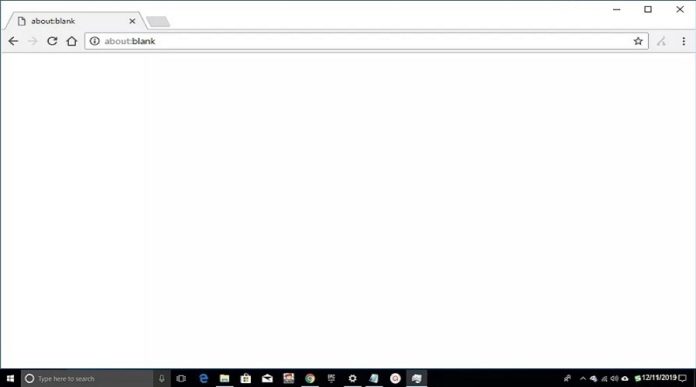




![SIMS 4 Download Free For PC Full Version 2019 [UPDATED] SIMS 4 Download](https://www.geniustechie.com/wp-content/uploads/2019/03/SIMS-4-Download-100x70.jpg)


