We are back with another error solution that occurs on the Windows system. If you have an old SSD driver version in windows PC or your firmware has unsupported SSD, then DPC watchdog violation error appears on your windows screen is common. It is not easy to check on your Windows PC system files are corrupted or there are incompatibility hardware issues.
This error came into your knowledge only when a blue screen of the dead suddenly appears on the screen. The error on the blue screen appears as the primary error message “Your PC runs into a problem and needs to restart,” and then other error messages notify “Stop Code: DPC_WATCHDOG_VIOLATION.” It is not a dodgy error, but if you do not apply the proper solution, then this blue screen of the dead will irritate you by appearing again & again. This error often occurs on mostly Windows 8, 8.1 and Windows 10 devices. But here we have a proper solution to solve DPC_WATCHDOG_VIOLATION error.
How To Fix DPC Watchdog Violation By SATA AHCI Controller Driver
Step #1. At the very first step, you need to open “Driver Manager” located in the windows mobility center, for that press “Windows + X” key same time from the keyboard.
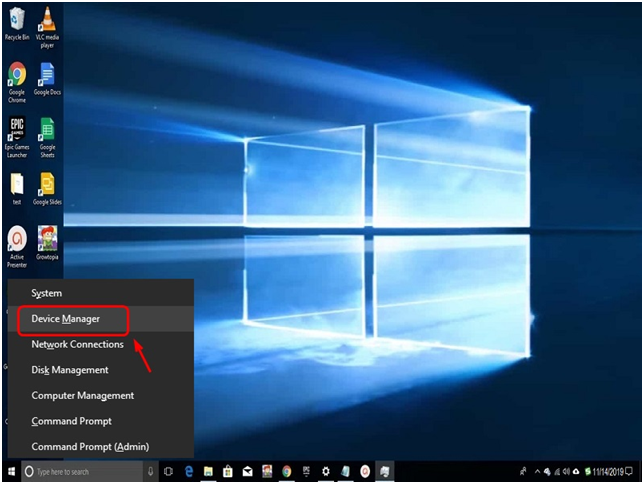
Step #2. Once your device manager setting open, search for “IDE ATA/ATAPI controllers” and click on that to expand the inner attached.
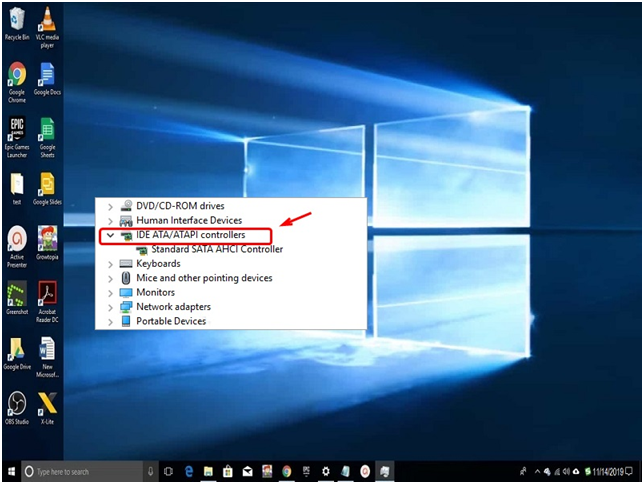
Step #3. In expanding, you will get the “SATA AHCI controller” using mouse function right-click on it then click “Properties.”
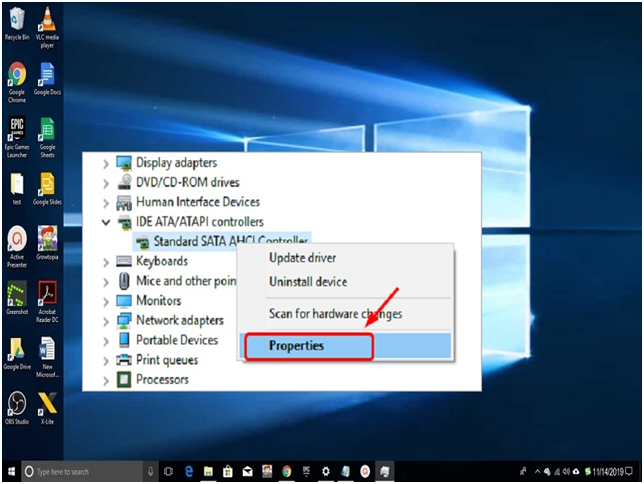
Step #4. Click on the “Driver” tab to check that you choose the right controller.
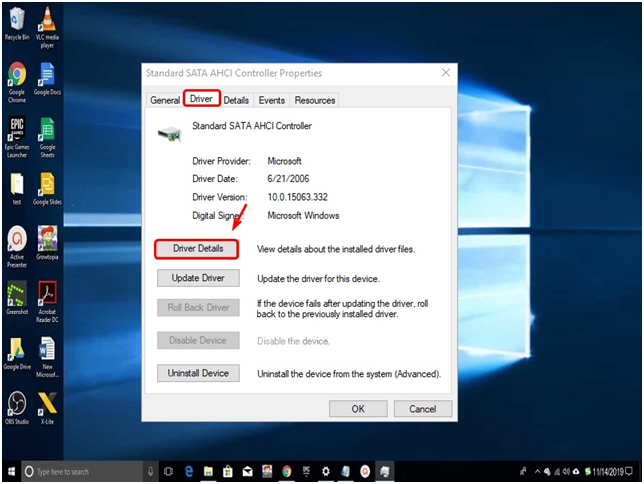
Step #5. When you click on driver details, check “iaStorA.sys” is listed as a driver. If it shows the same, then click the “OK” button.
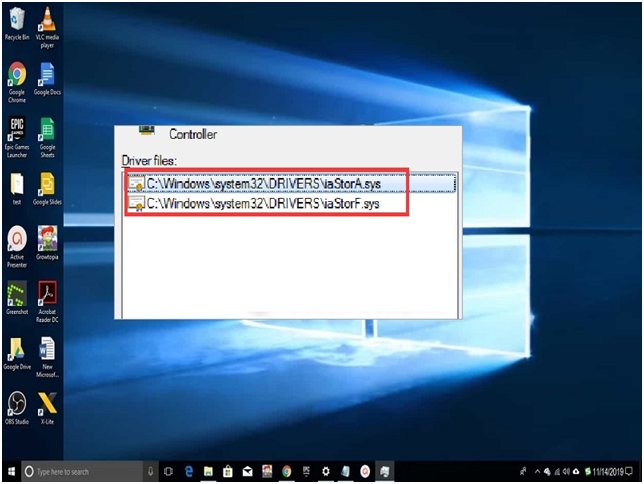
Step #6. If “storahci.sys” appears on list then move to “Fix 2”.
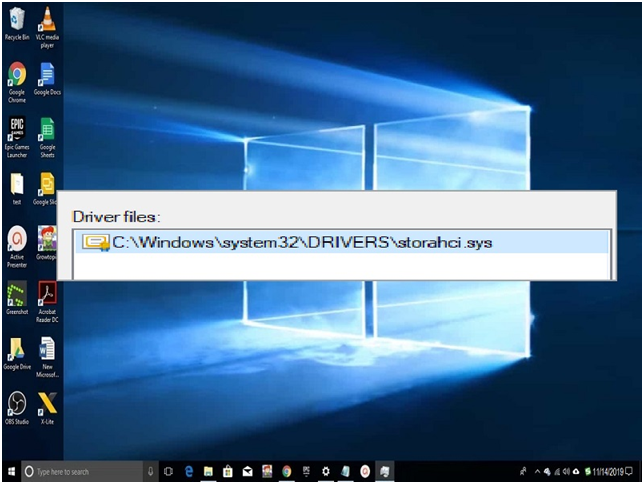
Step #7. Close the driver detail window and go back to the Standard SATA AHCI Controller properties. Here click on “Update Driver.”
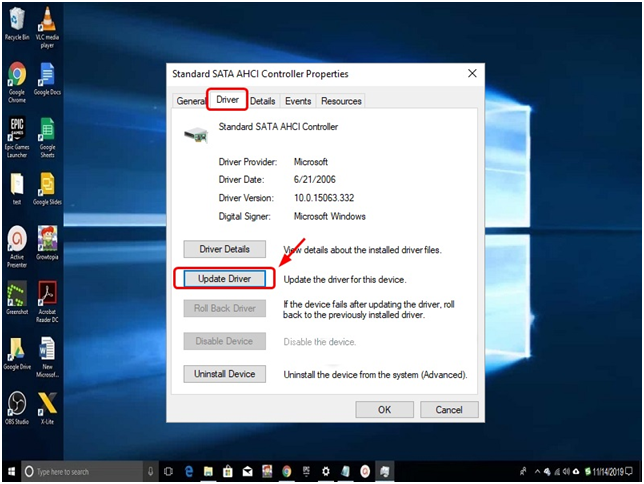
Step #8. Update driver from where… will appear on the screen. Click on “Browse my computer for driver software.”
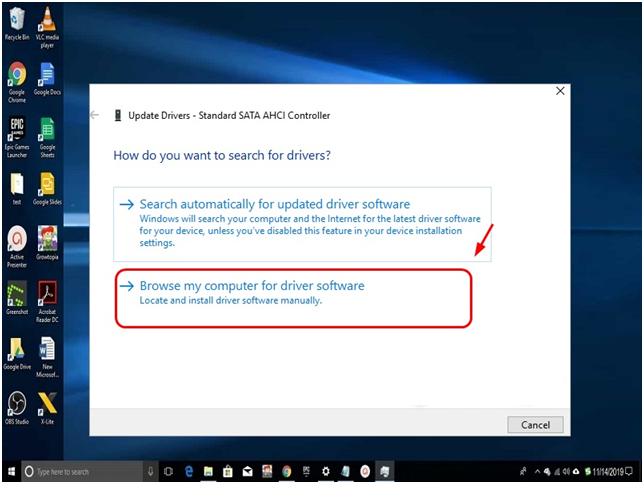
Step #9. You are now into the browse for drivers on your computer, click on “Let me pick from a list of device drivers on my computer.”
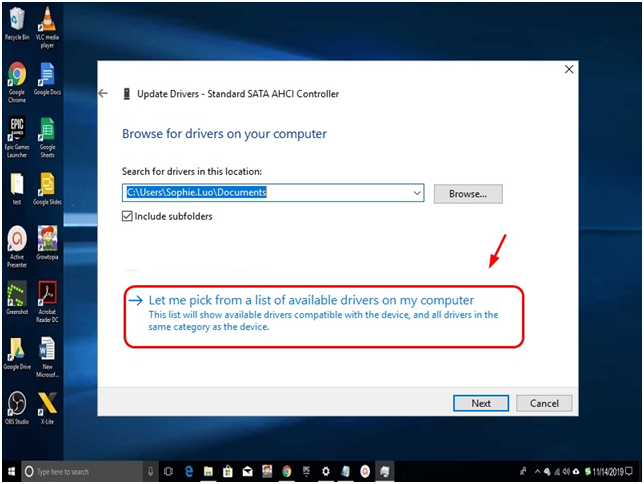
Step #10. In this step it will ask to select the device driver you want to install for this hardware, here you need to click on “Standard SATA AHCI Controller” and then “Next” button.
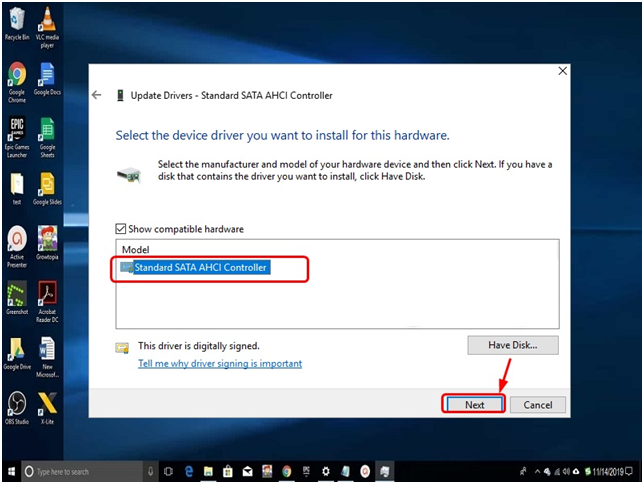
Step #11. At last, you will get “Windows has successfully updated your driver software,” click on the “close” button and then restart your PC.
The restart will implement on your charger and take effects. You will notice that from now, you will not be getting any DPC watchdog violation blue screen dead error message on your windows system.
Final Words:
If you are not interested in the above method or the above method is not working, then try to go with the software update application. These applications can scan your computer automatically and provide the pending update installation list. This application will use the internet source and install any pending update left on your Windows PC. If you have any DPC Watchdog Violation Error On Windows PC troubleshooting during the solving process, then share in the comment box.






![SIMS 4 Download Free For PC Full Version 2019 [UPDATED] SIMS 4 Download](https://www.geniustechie.com/wp-content/uploads/2019/03/SIMS-4-Download-100x70.jpg)


