Google has created many possibilities that make our life more comfortable and faster. Let’s talk about Google Assistant, which helps to use the device hands-free and smartly. Since Google has made this feature more interesting and added some useful commands, users have been wondering about turning on Ok Google on their Android devices.
So once you activate ok Google on Android, then you can use “Hey Google” or “Ok Google” commands to wake your phone up and give some commands according to your need to use the Google’s best assistant. After you turn on ok Google function on your Android, you do not need to press any key or button to wake up your phone. You can just command Ok Google or Hey Google just like a friend to talk with your phone.
How To Turn On OK Google Assistant On Android Phone/Tablet
Note: In the same way, you can turn off the Google assistant.
Step #1. Touch & hold the home button of your Android phone/tablet. You can also give the direct command without touch a finger to your Android device. Command: Say (Hay Google – Ok Google)
Step #2. Now tap to navigate logo located at the bottom right of your screen. You will get different command that you might like or things to try.
Step #3. Go to initial settings then assistant or you can tap to your profile picture then settings > Assistant for the title before service.
Step #4. Now select your phone option under the assistant title.
Step #5. At the last swap right on the button to turn on ok Google Assistant or if you don’t want it then swap left to turn off.
Access Your Assistant With Voice Match [Record Your Voice]
There is a smart feature by Google Assistant, where the device will recognize your voice and then command a function. It runs on Android Lollipop version 5.0 or latest.
Step #1. Touch & hold the home button of your Android phone/tablet. You can also give the direct command without touch a finger to your Android device. Command: Say (Hay Google – Ok Google).
Step #2. Now tap to navigate logo located at the bottom right of your screen. You will get different command that you might like or things to try.
Step #3. Go to initial settings then assistant or you can tap to your profile picture then settings > Assistant for the title before service.
Step #4. Now select your phone option under the assistant title.
Note: The next step is only processing when the Google assistant is turned on.
Step #5. Under the Assistant title tap on “Voice Model.”
Step #6. Into voice model tap on “Retrain voice model”.
Step #7. You are now into the Assistant voice match room where you need to tap on “I agree” button located at the bottom right side of your device screen.
Step #8. You will see the voice recording function is on; here you need to say “ok google,” which allow your voice to recognize by Google assistant system.
Ok Google Best Commands
These are the best commands that you can use in daily life, for the off-record, more than 50% of Android have “turn on Ok Google” feature. If you are one of them and want to know what type of command you can give to Google, and then follow the list.
- ok google how you are
- ok google everywhere
- ok google take a selfie
- ok google, get reminders
- ok google set alarms
- Ok, google find (medical, cloth, stationery, etc.) still open.
- ok google, navigate anywhere
- ok google play music
- ok google open (app name)
- ok google turn (on/off) (Wi-Fi, Bluetooth, etc.)
- ok google mute volume
- ok google turn (up/down) volume
- ok google record a video (works in camera mode)
Final Words:
There are many ways that Google Assistant can help you by turn on Ok Google feature. If you have any Android phone/tablet and this assistantfunction does not turn on/off then share your device details in the comment box. If the details will be correct like Company, model not, IMEI, and date of purchase only then we can help you out. It is our priority that you can learn from the first read.

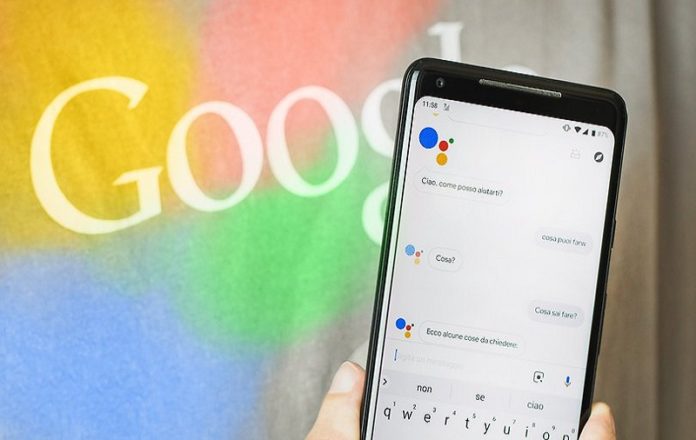




![SIMS 4 Download Free For PC Full Version 2019 [UPDATED] SIMS 4 Download](https://www.geniustechie.com/wp-content/uploads/2019/03/SIMS-4-Download-100x70.jpg)


