If you are using Windows PC and your system is getting slow due to high disk usage, then you have to disable Service host superfetch. Many commands can cause high disk usage; some of them are important that run on windows background and cannot be disabled while other programs can be disabled. Under the slow PC condition, the reason is Service Host SuperFetch; then, you can disable it.
It is better to understand Service Host Superfetch and the reason for how it gets high disk usage. In this way, you can get a better understanding of the situation and clear idea to disable the problem. Whenever an app launches in windows with speed up by the patterns of usage, this process is worked by service host Superfetch. When Windows is connected to the internet some online-based apps runs automatically at the background of the system. Sometimes due to the usage patterns, some preloading apps also run which causes high disk usage and makes PC slow.
Service host superfetch is by default on automatically run, which needs to be disabled. There will be no lack of stability in the system after disabling, and regular apps will load faster whenever it is unable to access. There is an important query to solve by checking entire windows files working properly without any corrupted error. To check, you need to download & run Reimage Plus Repair and ready all system files with intact. So you can check out the best way to fix windows service Host superfetch high disk usage.
Method #1: Disable Service Host Superfetch
Step #1. In this method, you need to disable Service Host Superfetch, for that using keyboard keys press Windows +R key, which will popup the “Run” box.

Step #2. In Run, you need to type “service.msc” and then click on the “OK” button.
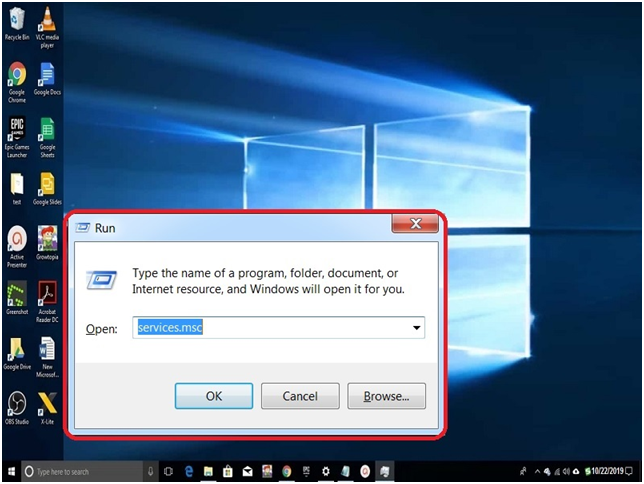
Step #3. Service settings will appear on screen where you need to scroll down to search for Superfetch.
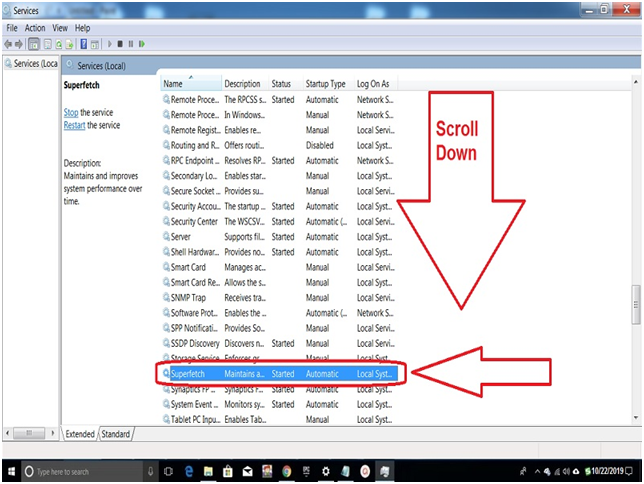
Step #4. Once you get the service host superfetch, right-click on it using a mouse and click on “Properties.”
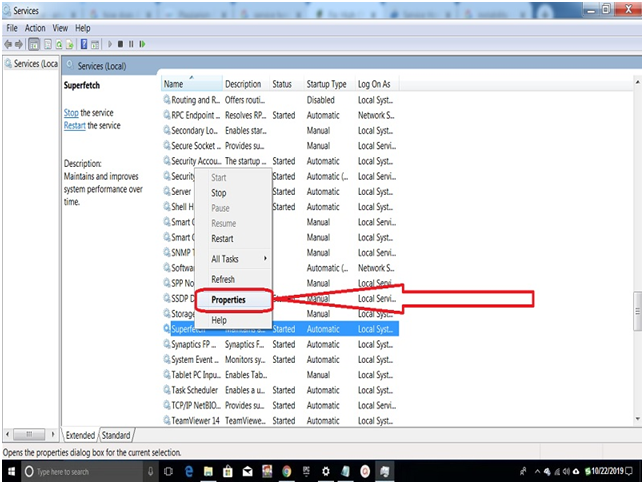
Step #5. Now you are into the Superfetch Properties (Local Computer), where you need to click on startup type option and select “Disabled.” Once the apply button is visible first click on it then “OK” button.
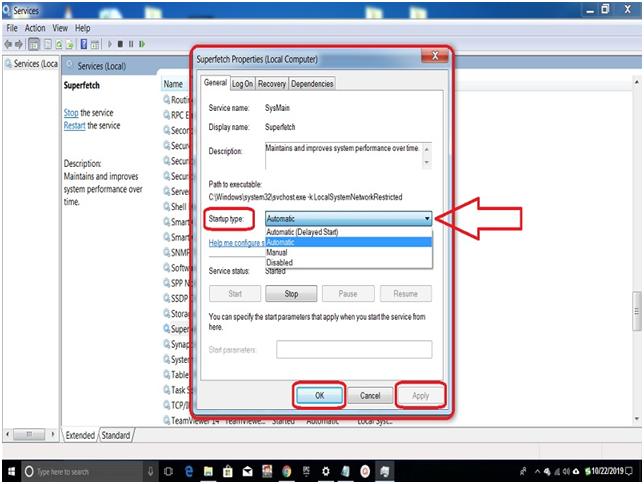
Step #6. At last, you need to restart the system, which will give you a clear idea of the problem is solved or not.
This method works most of the time, but due to some updates in Windows 10, it sometimes remains with the same issue. For those windows, users go with the second method.
Method #2: Changing Value data
Step #1. In this method, you will be changing Value data of Network Restricted, for that open Run program and type “Regedit” and click “OK” button. (TO OPEN RUN: Press Windows +R key from keyboard)
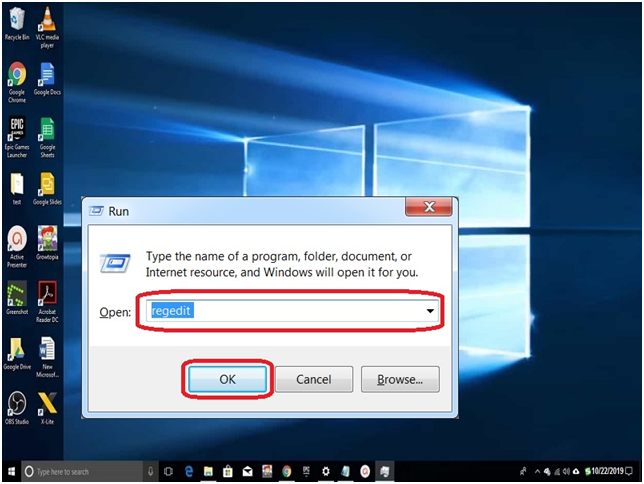
Step #2. A popup notification appears on the screen, which shows the confirmation to open Registry click “Yes” button and Registry Editor List appear on the screen.
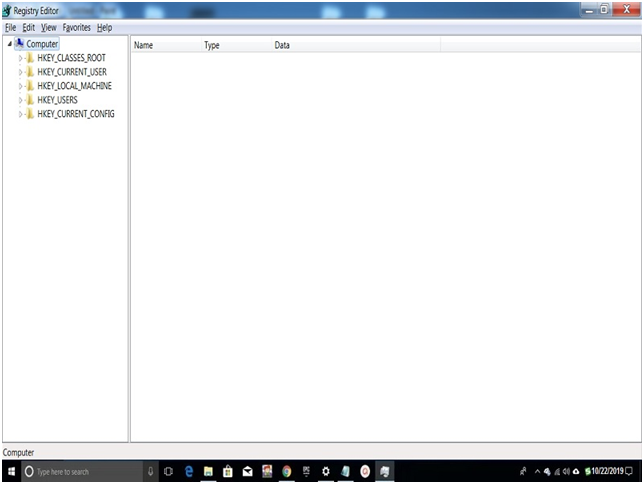
Step #3. Now you need to follow the direction “HKEY_LOCAL_MACHINE > SYSTEM > ControlSet001 > Service” located at the left of Registry Editor.
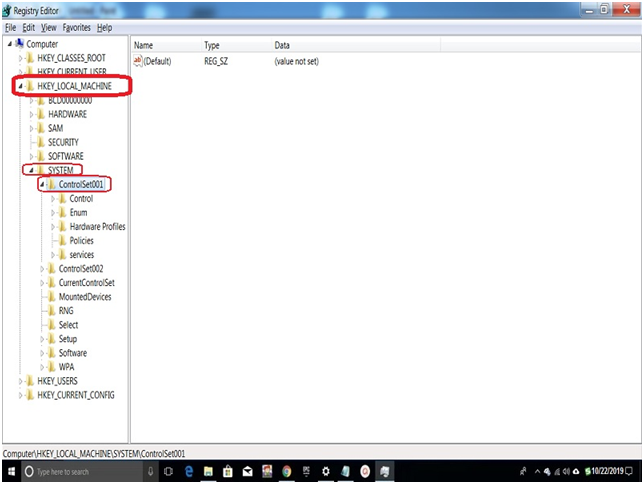
Step #4. In controlSet001, go to Service and search for “Ndu” and click on it. You will get the details at the right table where right-click on “Start” in the name list for ref check screenshot.
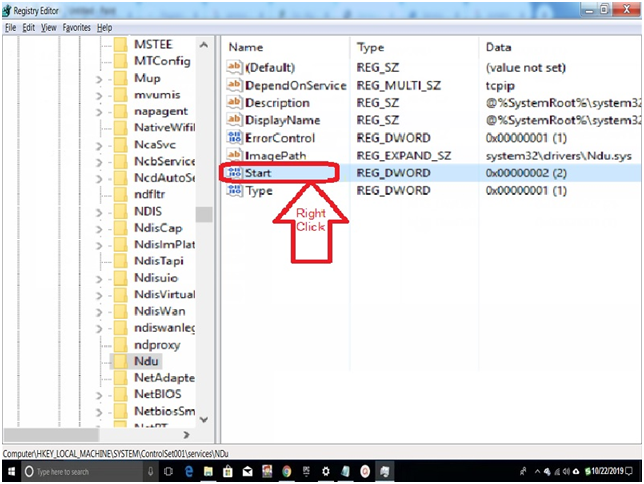
Step #5. You get the Edit DWORD (32-bit) Value box there; you need to change Value data to 4 and then click on the “OK” button. Make sure that Base is selected on Hexadecimal.
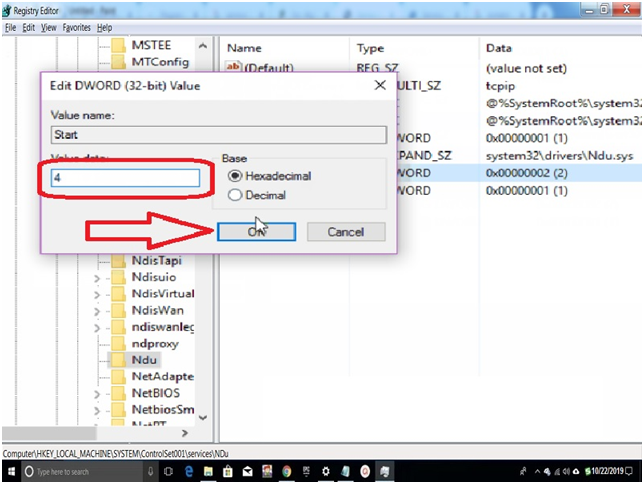
Step #6. Close everything is open on windows and restarts the system, it will refresh every process, and you can check the disk usage is normal or not.
Final Words:
Now you can quickly fix Service Host Superfetch when it goes to high disk usage. You will get other methods to solve this issue, but when you can fix your windows with these two methods, then why go with other things. If your windows system still getting trouble with the high disk usage, then share the details in the comment box. Sometimes Service Host Superfetch is not the reason for these types of problems.






![SIMS 4 Download Free For PC Full Version 2019 [UPDATED] SIMS 4 Download](https://www.geniustechie.com/wp-content/uploads/2019/03/SIMS-4-Download-100x70.jpg)


