Introduction: What is MyPascoConnect?
myPascoConnect assists as Pasco solution to the single sign-on functionality. If you have ever been frustrated with the problem of remembering different passwords for the many services you use daily? myPascoconnect can be the best solution here.
myPascoConnect is a single sign-on (SSO) solution that provides access for Pasco Country School districts students and staff to a multitude of applications and services with a one-time login.
So, one must make sure that it is exclusively available for students and employees of the Pasco district.
| myPascoConnect Login Link | www.pasco.k12.fl.us |
| Country | USA |
| Organization | Pasco School County District |
| Purpose | SSO system for teachers and students |
| Language | English |
| Availability | Online |
| Login Link | https://launchpad.classlink.com/dsbpc |
| Helpdesk | 813-794-2859 (42859) |
How to Have the Best Experience Using myPascoConnect?
Each user can customize their myPascoConnect experience via an individualized Launchpad. The best way to access myPascoConnect is through the Google Chrome browser. Though other browsers may work just fine, if you choose to use them, you may have a different experience.
In addition, you may be asked to install an extension for classlink. You must do so to access myPascoConnect fully. This can be very convenient for users who use a private computer.
myPascoConnect is available at www.pasco.k12.fl.us. You can also get to it via the Pasco County Schools homepage or direct link – https://launchpad.classlink.com/dsbpc. Once you get there, click on the large sign-in to myPascoConnect button. Staff will sign in using their Munis/my student/employees self-service credentials.
Students will sign on using their student ID and password. The first time you sign it to myPasscoConnect, you will receive a prompt to verify your password. Make sure to enter your password twice, once per box. This prompt will occur only once.
What Does myPascoConnect Offer? Advantages of myPascoConnect
Once on the launch pad, you will see a number of applications pre-populated for you. Some applications will require you to log in the first time so that myPascoConnect can store your credentials for future logins.
For additional information, you can visit the district, DIY tech tip site or the office for technology and information services SharePoint on office 365. You will notice several “my” branded applications on your launchpad. These are Pasco branded applications that serve a variety of purposes.
For example, myStudent, you may have heard this referred to as focus. myStudent is the replacement for terms and assembler. It will serve as a Pasco student information system regardless of the vendor actually supplying the product. myLearning is another example, which learning management system and its service is currently supplied by canvas. If that changes in the future, Pasco will still use myLearning as its learning management system.
Make a note of Office 365. This gives you online access to many of the services such as email, documents, calendars, and collaboration services that Microsoft offers. Also, note that it will require your credentials the first time you log in.
Once you’ve signed in for the first time, you’ll be presented with a login screen. Feel free to explore the apps available through the Office 365 launcher called the waffle by Microsoft. There, you can find several additional services such as Sway, SharePoint, Excel, and OneNote.
The Requirement to Register at MyPascoConnect
There is only one requirement to join myPascoConnect, and that is to be a student of the Pasco district. However, there are other requirements you need to check if you want your child to move into a new Pasco-affiliated school. Here is the list:
Note: These are required for students entering Kindergarten and students coming from private or public schools out of state or out of the country.
- Evidence of Residence
- You have to provide evidence of your current residence. Whether it is an owned residence or leased residence, you need to provide relevant documents.
- Birth Certificate
- Health certificate
- SSN
- Current DH 680 State of Florida Immunization Form that is transcribed by a health professional.
How to Register at MyPascoConnect
The process of registration at MyPascoConnect is really easy. Here’s how to do it:
- Navigate to www.pasco.k12.fl.us and select the “Student” category from the top.
- Now you will see an option “Register” on the landing page. You need to check registration days or hours for your school.
- On the next page, you will have to provide all the information it asks for. If you have all the documents mentioned in the previous section, you can proceed to fill in all details.
- Once you have filled in all details, you have to follow the instructions given on the screen.
Once registered, as a parent, you also need to check various things that you can access within the myPascoConnect portal.
myPascoConnect Username and Password will be given to you by the system via mail or at the school.
MyPascoConnect Login Procedure for Students
Once you are registered to myPascoConnect, you can log in to the launchpad classlink login page. Here’s how to log in to myPascoConnect:
- Visit https://launchpad.classlink.com/dsbpc on your web browser.
- At the landing page, you will see an option “Sign in to myPascoConnect.”
- This will redirect you to the login page, where you have to enter myPassConnect Username and Password.
- Make sure you have entered the correct credentials. Then, you have to hit the “Sign In” button.
MyPascoConnect Login Procedure for Teachers
Once you are registered to myPascoConnect, you can log in to the launchpad classlink login page. Here’s how to log in to myPascoConnect:
- Visit https://launchpad.classlink.com/dsbpc on your web browser.
- At the landing page, you will see an option “Sign in to myPascoConnect.”
- This will redirect you to the login page, where you have to enter myPassConnect Username and Password.
- Make sure you have entered the correct credentials. Then, you have to hit the “Sign In” button.
Login at MyPascoConnect with QR Badge
Both students and Pasco staff/teachers can log in to their myPascoConnect portal very easily with a QR Badge.
However, one needs to make sure that this can be done when you are at School. This log-in system is not available when you are at home or outside the school.
Forgot Username or Password of myPascoConnect?
If students have forgotten their username or password, they contact their parents or teachers to get assistance. They can help you to retrieve your myPascoConnect password and username.They can do this from their myStudent parent portal. Parents have easy access to these tools.
If you are a teacher or a staff who has forgotten his myPascoConnect password or username, you contact the help desk at 813-794-2859 (42859).

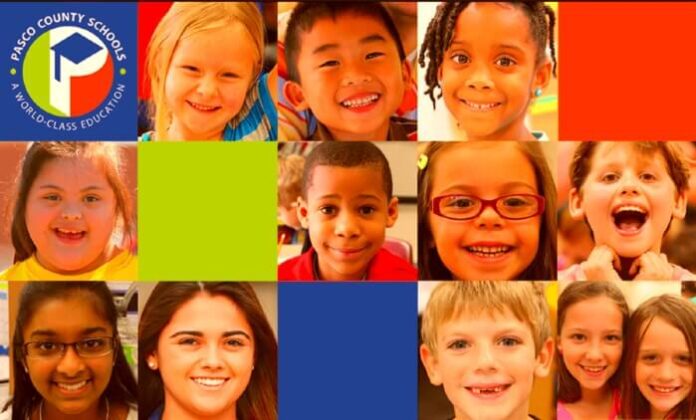
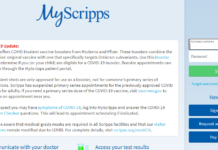

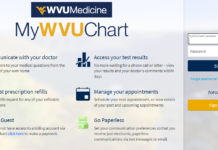

![SIMS 4 Download Free For PC Full Version 2019 [UPDATED] SIMS 4 Download](https://www.geniustechie.com/wp-content/uploads/2019/03/SIMS-4-Download-100x70.jpg)


