The Iphone’s Screen Time Helps
By analysing screen time on the iPhone, users can find out how and how long they use their phones. But at first glance, there seems to be a lot of information that is hard to understand. But if you understand the data, you can set the time on your phone using the function.
Smartphones are always with us in our daily lives. But a lot of people don’t know how often or how long they use their phones every day. It’s easy to keep track of how you use things. For example, the iPhone’s Screen Time feature.
The option lets users see an overview of the apps and websites they use. The data can also help people better control how much time they spend on their devices. For example, users can plan time off and limit how long apps can be used.
Set Up Iphone Screen Time

But where can you find the info you’re looking for? The Screen Time setting is in the iPhone’s Settings. There is a tab for the analysis.
If you’ve never used the function before, you have to turn it on first. The iPhone will tell you to do this on its own. All users have to do is click “Continue.” But you have to set up Screen Time in the “My iPhone” settings on your iPhone.
If you don’t see Screen Time reports from your child’s device or the restrictions don’t work, it’s possible that your Screen Time settings aren’t turned on on your child’s device. You can put these limits on all the devices on your Family Sharing plan by going to Settings and then Screen Time.
This Is An Analysis Of The Iphone’s Screen Time.

After activation, users can look at a report about how they’ve used their own device. First, in the upper part of the screen, the iPhone shows an overview of how much time has been used so far today.
Just below are the general settings for each of the functions. There, users can set time-outs, app limits, and a lock code to protect the restrictions they’ve set. Parents can also limit how much time their kids spend in front of a screen.
“Show all activities” gives users a full view of the device they are using. This has information about how the site has been used in the last 24 hours. Users can also choose to see the data for the whole week.
The information is broken up into different groups, such as productivity and finances, entertainment, and social networks.
Most Common Applications
As you scroll down, all the important information about screen time is listed one after the other. First, there is a list of the most popular websites and apps.
Users can choose whether they want to see the apps one at a time or read an overview that is broken up into categories.
You can also click on each website and app again to find out more about how much time was spent on them. There, you can also make rules. The same goes for categories that are full.
Activations
If you keep scrolling, you’ll find a list of all the iPhones that were activated and when in the next section. Here, it’s also shown again which apps people used during activation.
In this overview, you can also click on the individual apps and websites to get even more information. Again, you can also set limits here.
Messages
The last overview of the Screen time function shows how many notifications a user has gotten in the time period that was chosen. This analysis looks at both push messages sent by the iPhone and external messaging services.
Users can also click to get a better look at the overview. Notification settings can also be changed, such as the style of the banner, the sound, or the label. At the bottom of the screen is a link that takes you to the settings for each app’s notifications.
The Screen Time Is Displayed On The Home Screen Via An Iphone Widget
If you don’t want to click the settings every time to find out how much time you’ve spent looking at a screen, you can also download the widget that gives you that information. This gives you a quick summary of the information on the home screen. The more information you can see, the bigger the widget you add.
So, if you feel like you need a break from technology, Screen Time is a good way to check how much you use your iPhone and limit it if you need to.




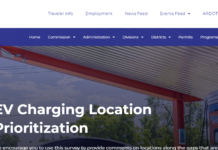

![SIMS 4 Download Free For PC Full Version 2019 [UPDATED] SIMS 4 Download](https://www.geniustechie.com/wp-content/uploads/2019/03/SIMS-4-Download-100x70.jpg)


