Do you love taking selfies or are you a photography freak? Well, in that case, turn to a Webcam toy and pamper the photo lover inside you. We all are blessed with some passion but not all of them are lucky enough to follow those hearty desires.
There are several people who want to prosper their photography skills or just want to step into the modeling industry with some of their classic images, but don’t have anyone to support their desire and passion.
But there’s no need to freak out as we have come up with an amazing tool that might help you fulfilling all your passions without seeking any external help. Install a Webcam toy to your Android smartphone and click some of the best shots without asking someone to help.
This app works simply like a phone camera where you can set up the timer and your picture is clicked instantly. Are you ready to get started? Scroll down the page to the end and find everything you need to know about this app.
A Brief Introduction to a Webcam Toy
Gear up selfie lovers as now you got the chance to take your best clicks with your web camera using over 80 free fun effects. It works simply like a phone camera, just click on the button and you are good to go. Whatever photo you click will get saved to your computer. Additionally, you can also share them online in just a few clicks.
It is designed with a simple interface so that everyone can use it without having to undergo tutorials or learning steps. This android app will load in a few seconds and lets you capture your favorite photos instantly.
What Keyboard Shortcut Keys you should know to use the Webcam Toy?
Before you jump into using the same, it is essential to know about the keyboard shortcut keys to get a seamless experience.
- Arrow keys will be used for changing effects.
- C: It turns the photo countdown on or off as required.
- S: It creates a square box around the photo, which is good for creating avatar/ profile pictures.
- G: This keyboard shortcut key gives the grid view from where you can find nine effects at once.
- I: It displays the settings menu on the screen.
- M: This button presents the mirroring effect.
How to use a Webcam Toy?
Now that you have understood everything about this application, it’s time to learn the method to use it. Follow the step-by-step instructions mentioned below and get your favorite shots in no time.
- Open the Webcam toy in your browser and go to the top right corner of the window. Click on the option saying “Add to Chrome” to add this software as a Chrome extension. You can also install the app from Google Play Store and then start using the same.
- Now, on the homepage, locate the option saying “Ready? Smile!!. Click on it and a new window will appear on the screen, saying “Press the button to access your camera”.
- Tap on the “Use my Camera” button and get started.
Conclusion
So, that’s all about it. Using the Webcam Toy isn’t a hassle and all you have to do is follow the steps mentioned above to carry out the process. Do share the guide with others and let us know if you face any issues while using the app. For more such guides, stay tuned with us always.

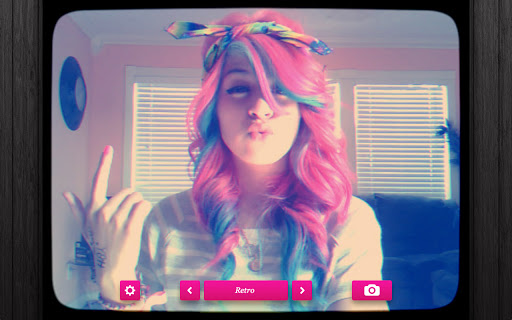




![SIMS 4 Download Free For PC Full Version 2019 [UPDATED] SIMS 4 Download](https://www.geniustechie.com/wp-content/uploads/2019/03/SIMS-4-Download-100x70.jpg)


