How often do you find yourself in a video conference in a week? Chances are that if you work in the corporate world or have a business of your own with a lot of employees; you are going to engage in virtual meets multiple times a week. Sometimes, it is via your smartphone and sometimes it is via the laptop or desktop that you use.
It doesn’t matter what device you are into, it goes without saying that Google Meet is one of the best platforms that enable you to conduct virtual meetings without any delays. However, isn’t it rough when you have to swipe through the screen multiple times to check which person is speaking instead of having access to the same direction from the main screen? Well, you aren’t the only person struggling with this issue.
The Google Meet Grid View fix is one of those issues that many users have been consistently complaining about. The initial upgrade enables users to have 16 users in the grid view at a time but the September update is likely going to increase that to 49 users in one screen. Sounds pretty exciting, doesn’t it?
Well, in this article, we will be discussing everything about the Google Meet Grid view and what you can do to fix that issue for good.
What is the Google Meet Grid View?
The Google Meet Grid view is nothing but a tiled view on a single screen. This enables users to have a comfortable viewing experience, especially when you have several users in the meeting and you want to connect and discuss ideas and important information with the whole team.
Having the grid or the tiled view makes it a lot easier for you to connect with people as you don’t have to worry about scrolling through the screen to find out which user is on screen at the moment.
Why is the Google Meet Grid View not working?
Sometimes, despite it being a Google product, the grid view does stop functioning, making it difficult for you to find the users in one place. The majority of the time, it is because of the malfunctioning extension on Chrome. However, there are a few other reasons too.
If the issue is with the grid view’s extension, 9 out of 10 times, it likely requires an immediate update. So, what you can do is go to Play Store and then update the extension and relaunch it to check if that makes the process simpler. You can find a range of Google Meet Grid View extension that you can launch on your device and use it to your benefit.
How to Fix the Google Meet Grid View not working?
Now that you know that the issue is likely due to the improper functioning of the extension, it is time you know how to fix it to prevent future issues.
Here, we will be sharing three quick fixes that we have tried and tested and which are effective in fixing the problem for good.
Check the extension’s installation status
The first and likely one of the most important factors that you need to keep an eye out on is the extension’s installation status. Sometimes, you can put the Chrome extension on installation and end up not installing it or installing a corrupted version of the same. In such cases, you need to fix the issue by uninstalling the extension and then reinstalling it again.
You can do the following:
- Go to Google Chrome
- Click on the three dots on the top right corner of the screen and select More Tools and then Extensions
- If you can’t find the Grid View extension in the list, chances are that it hasn’t been installed properly
- So, go back and install the extension and relaunch it
Update the Extension
As mentioned before, not updating the extension for a long time is another common reason why it is not working. If a newer version of the application is developed and shared with the users, likely, an older version of the app will vehemently malfunction. This is where you need to look into the status of the app and then update it to your desire.
Try alternative Extensions
Since there are multiple Google Meet Grid View extensions available on Chrome, we’d recommend that you check out the popular ones and see which ones work for you and which ones don’t. If the first one that you installed isn’t working for you, you can always move ahead and update a newer one in place of it.
If nothing works, there is a separate tiled view feature on Google Meet itself that you can activate to get the desired grid view during your meetings. However, this only enables you to get up to 16 users on the grid on the same screen at a time.
If your Google Meet Grid View isn’t working, we hope this article gives you all the inputs that you need to know to fix it for good. Just ensure that you follow the steps mentioned and check all the reasons before considering installing a third-party extension. More often than not, it will work out just fine with the in-app settings on Google Meet.
FAQs
Are the Chrome extensions for Google Meet Grid View good?
Yes, they are designed to help you have better access to the users who are included in the meeting. Having everyone on the screen at the same time makes communication a lot easier.
Why is the Grid View broken on my Google Meet?
If you aren’t using any extensions, likely, you haven’t enabled the tiled view format on Google Meet. So, do that first. If that doesn’t work, you can download extensions to fix the problem for good.
How to enable Grid View on Google Meet?
You need to open Google Meet on your web app and then navigate to the bottom and click on the three vertical dots and select the Layout. From there, select the tiled view.

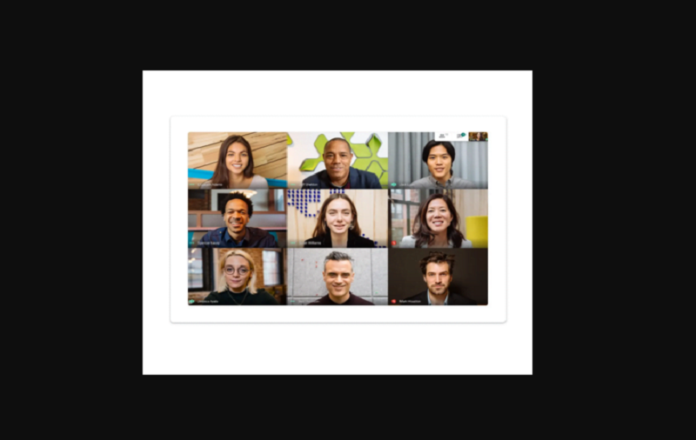




![SIMS 4 Download Free For PC Full Version 2019 [UPDATED] SIMS 4 Download](https://www.geniustechie.com/wp-content/uploads/2019/03/SIMS-4-Download-100x70.jpg)


