Piskel is an awesome free website to create 2D pixel art and animations for the development of the game. It is a free online editor for pixel art and animated sprites. Here, users can create animations in the browser. A new game developer, while developing games, needs a way to create sprites and animations for the games, and what could be better than Piskel as it is the best option to do that without spending money. For fun and entertainment purpose you can create your own in a few clicks on Piskel.
Piskel is an anagram of the word “PIXEL”. The online tool of Piskel is believed to be the best free online sprite editor. Piskel is free and open-source so anyone can use on its website without sign up. Creating Sprites and Pixel art on this simple web-based tool is super easy. So be creative and want to create such art for your game development then create pixel art, game sprites and animated GIFs. It is an easy-to-use sprite editor and it comes at zero cost which is a bonus. It is smartly built-in HTML, JavaScript, and CSS and it supportable on the latest browser updates with the HTML 5 support.
Offerings from Piskelapp:
- Spectrum – A great standalone color picker
- Gifs – Make and generate animated GIFs in javascript
- SuperGifs – Modified and the latest version of SuperGif to parse and import GIFs
- Jszip – With Javascript create, read and edit the .zip files
- Canvas-toBlob – Support for canvas toBlob
- Jquery – Used occasionally in the application
- Bootstrap-tooltip – Necessary tooltips
Supportable Device to Use Piskel
As we mentioned earlier, Piskel is an online tool so you need to use it on your PC on a browser. It is built in HTML, CSS, and JavaScript so it is supportable selected browsers. Here are the web-browsers which support Piskel:
Piskel supports the browser mentioned below:
- Google Chrome
- Firefox
- Edge
- Internet Explorer 11
Note: Make sure you have the latest version of the browser.
Doest Piskel support mobile? Or is there any mobile application of Piskel?
Piskel is not supportable on mobile phones at the moment and there no mobile application of Piskel. However, it can be used on tablets so a mobile application dedicated to tablets may come in the future. Several user interface adjustments still need improvement for a better experience.
Features of Piskel
- Live preview: Users can check a preview of their animation in real-time as they draw and adjust the frame delay on the fly.
- Export to GIF, PNG: You can export the file as Piskel supported several modes. GIFs for sharing, sprite sheet PNG/ZIP for bigger projects.
- Private gallery: Users can make any of their sprites public or private, it is their choice. Private sprites are visible to the user only.
- Google Sign in: No need to register or signup with a new account on Piskel as you can sign in with your Google account information.
- Open Source: All the codes are open-source so anybody is welcome to make changes with creative ideas.
- Offline versions: Free offline applications for Windows, OSX, and Linux are available.
How to Create GIF on Piskel | How to Use Piskel
Piskel is an online free and easy way to create sprites and GIFs. Here are the easy steps to use Piskel.
Step 1 – Know the Basics of the Program
To use the Piskel you need to know the basic features and key tools of Piskel. Various tools are located in the toolbar on the left-hand side of the screen; Users can draw and color the pixel art according to your choice to create.
Live preview box (located on upper right-hand corner) – You can view the image and can preview the animation, select frames per second for the animation to cycle.
You can export your finished image or GIF from the tools located on the right side.
Step 2 – Draw Image
Drawing your image, obviously the fundamental step in the process. This depends upon your talent how creative you are with your skills on the screen but you should know the differences between pixel art and traditional drawing on paper. Piskel support pixel art and it is comprised entirely of square pixels, so you can’t draw or create a true curve but you can create the illusion of curvature with the placement of the pixels at right place.
Step 3 – Add Animation to the Image
After complete drawing, at this step, you can add animation. First of all, you have to decide which part of the image you want to add animation. Then, set the frames necessary to transition the moving objects. Remember, more FPS, the faster the gif will cycle through the frames. In the live preview window in the Piskel app, you can view how your image will look.
Step 4 – Export and Share Your Gif
After completing the image users can export their finished work as image or GIFs on Piskel and then share with others. Choose to save or export and select the export option that works the best for you. Users can save each frame of animation as a still image or download it as an animated GIF which can be shared further or just saved on the PC.
You should know first know what you want to draw and want to create a sprite or 2D pixel image. And then use Piskel to easily create GIFs and add animation.

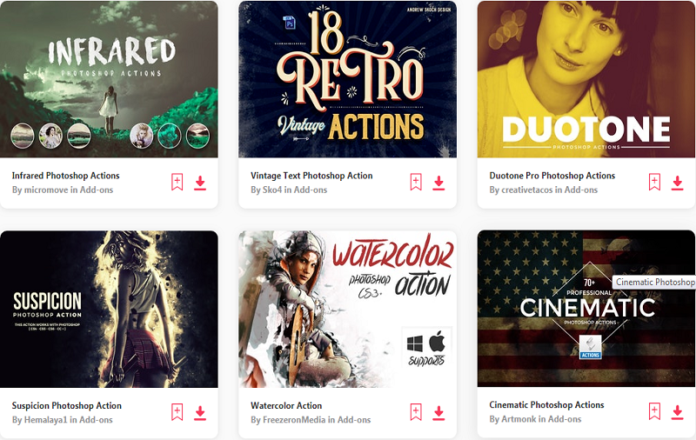




![SIMS 4 Download Free For PC Full Version 2019 [UPDATED] SIMS 4 Download](https://www.geniustechie.com/wp-content/uploads/2019/03/SIMS-4-Download-100x70.jpg)


