Are you looking for the right game capture card that allows live streaming and recording? My suggestion is to go for those smart build devices which allow you to record the most beautiful gaming moment and provide a high quality of streaming. Elgato HD60s is one of the best externals capture cards that balance between the quality of video and image. Its game recording feature will let you record the most favorite gameplay of your favorite game with ease.
Since the Elgato HD60s has a high performance and hardware compatible, most of the streamers like Dr. DisRespect prefers to use it on Windows and Mac device to screen record. Elgato HD60s have a great feature of HD recording with the 1080p resolution so that you can simply record gameplay on Widows 10 or Mac in HD with Elgato HD60s. So if you are looking for the way to record screen on Windows or Mac, then you can follow this guide!
What are the best features you got from Elgato HD60s?
Elgato hd60s give those features which allow the user to work with smooth gaming and provide all necessary functionality. The maximum resolution that Elgato HD60s capture is 1080p with 60FPS. There is an instant game view feature which works incredibly in Elgato HD60s. You have the choice of unlimited capture of image and videos with the Elgato HD60s. This capture card also has the stream command, and the interface of USB is 3.0. The maximum bit rate of Elgato HD60s is 40 Mbps, which is quite good.
Note: Elgato HD60s Works on Windows and macOS operating system with the required GPU and CPU.
Elgato hd60s For Mac OS Information:s
- OS: macOS Sierra
- GPU: AMD or NVIDIA
- CPU: Intel i5-4xxx quad-core or high power.
Elgato hd60s For Mac OS Information:
- OS: Windows 10, 64-bit
- GPU: NVIDIA GeForce GTX 600 or high power, Intel HD.
- CPU: Intel i5-4xxx quad-core or high power.
How To Record Or Stream On Windows/macOS With Elgato HD60s
Make sure that you ordered the right Elgato HD60s to work with your Windows or Mac.
Step #1. First, you need to connect Elgato HD60s external device Laptop/PC and get Elgato download streaming software. You can go with the link as per your system OS.
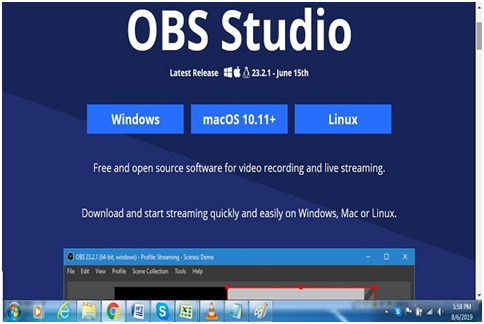
Step #2. Once streaming software is downloaded & installed into your system. Open the application and click on the “+” sign located at the bottom left of the app screen. From the option appears, click on the Video Capture Device.
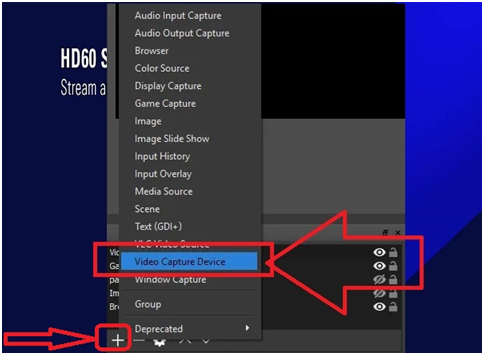
Step #3. You will get the device list from where you select Elgato Game Capture HD.
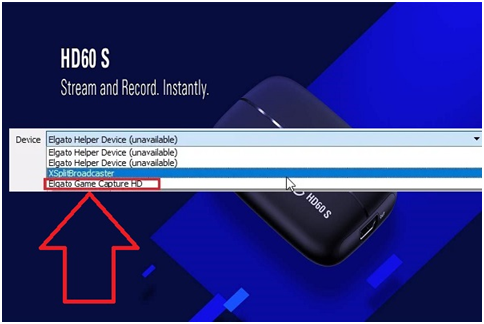
Note: If an Elgato device does not show, then it is not connected properly.
Step #4. Now select the Audio output mode by right click on a video capture device and select the “properties.” Here you will get the “Audio output mode” by scrolling down.
For audio output, select “Output desktop audio (Wave Out)” option.
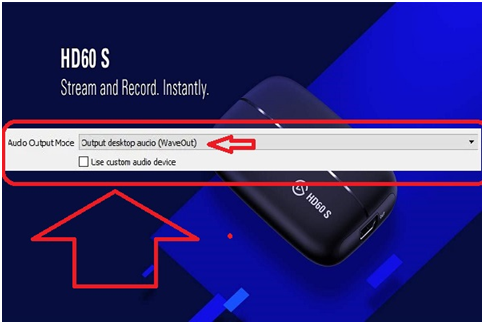
Now you have successfully connected Elgato HD60s with your Laptop/PC. In case if you want to start streaming or recording then plug in the HDMI into your Laptop/PC and press F11 function key from the keyboard for a full-screen view.
If you want another display view system, then you need HDMI plug, and for audio, you can use the audio port built-in Elgato HD60s.
Elgato HD60s Summarys
- Interface: USB 3.0
- Input: Xbox one, SpayStation 4, Nintendo Switch (unencrypted HDMI)
- Output: HDMI (Pass-through) up to 1080p60
- Supported Resolutions: 480p, 576i, 576p, 720p60, 1080i, 1080p30, 1080p60.
- Capture Bitrate: Up to 40 Mbps
- Dimensions: 112 x 75 x 19mm / 4.4x3x0.75 in
- Weight: 106 g/3.7 oz
What you get by unboxing Elgato HD60s?
There is an HD60 s device with the 3.0 USB cable along with the HDMI cable (2m/6.5ft).
Final Words:
There is not much left to say because if you are gaming streamer, then you should know more about Elgato HD60s external device. Otherwise, you get complete information from this article. We hope that with Elgato HD60s that runs on low hardware configuration match you’re streaming and recording work with the best quality output. Any question or query can be asked through the comment section and don’t forget to share this device information with family/friends.






![SIMS 4 Download Free For PC Full Version 2019 [UPDATED] SIMS 4 Download](https://www.geniustechie.com/wp-content/uploads/2019/03/SIMS-4-Download-100x70.jpg)


