If any processes or programs on the Microsoft Windows system start causing High CPU usage, only then you will come to know about it, the same situation happens in RAVBg64 exe. These processes are working at the background of the running windows system and cannot be visible commonly at the front of your display. If you wish to check the visibility, then go to the Windows Task Manager and tab to processes; there you will see “RAVBg64.exe”.
It is not a virus or malware threat that you need to remove/delete from the Windows system. In reality, RAVBg64.exe is a main process software component of “Realtek High Definition Audio Driver” located in “C:\Program Files\.” You can go and check that Ravbg64.exe is in the given directory; if not, then the reports of Malware about RAVBg64 exe can be true. So you can take the help of anti-virus security software to scan and remove the virus. Even you need to check your web browsing software, sometimes these types of viruses change the default setting, including an unexpected installed extension for full-time monitoring. As far as our research is concerned, there is no such virus issue found in RAVBg64.EXE.
What is RAVBg64.EXE?
The full form of RAVBg64 is the “Realtek Audio-Video Background process (64 Bit),” which means that this window component is related to audio/video programs that help the system to get the best quality of output from regular CPU hardware. In 2004 Intel introduce this PC audio standard “Ac’97 (Audio Codec ‘97/MC’97)” codec. In most Windows PC sound hardware, you will get Realtek manufacture sound chips. It is the little introduction about Ravbg64, but when the name connected with “.exe,” it meant that this is an executable file. If you are familiar with the .exe files, then you should know sometime this type of executable can harm Windows OS PC.
In that case, if you are facing a High CPU Usage issue cause by RAVBg64.exe, then follow the given method to solve/fix the issue not to remove RAVBg64.exe from your windows system.
Update Audio Drivers Can Solve High CPU Usage By RAVBg64.exe
Step #1. At first, you need to open Device Manager, for that click on the search bar and type “Device Manager” you will get the relevant result click on it.
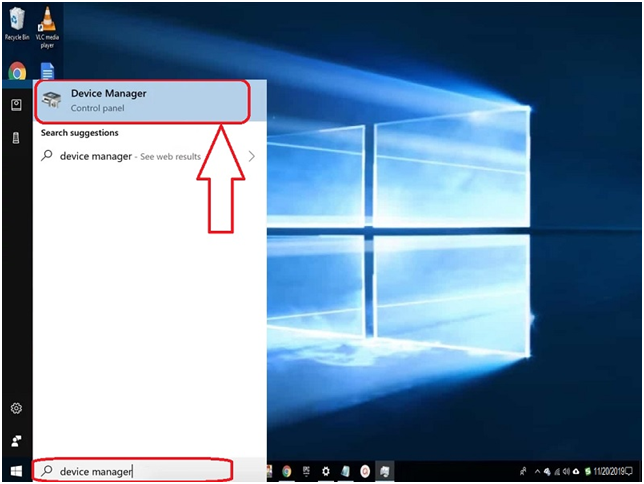
Step #2. Once the “Download Manager” window is open on your screen, click on “Sound, video and game controllers” tab you will see Realtek device install. Now right-click on it and click on the “Update driver” option.
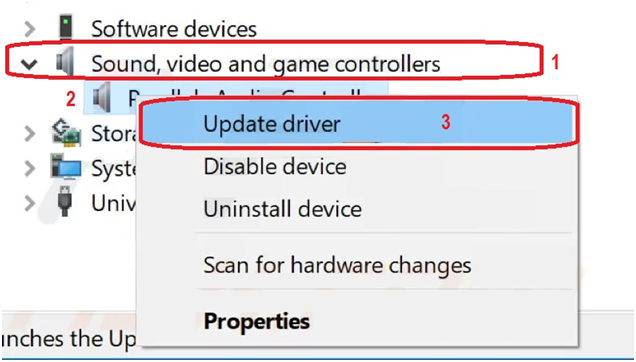
Step #3. You will get the notification Pop-Up on-screen, “How do you want to search for a driver?” Click on “Search Automatically for updated driver software.” It will go to the manufacture website and search for the device model update software. If any update, then it will start the download and install it into your window system automatically. There will be some assistance needed for your side to follow it to complete the update.
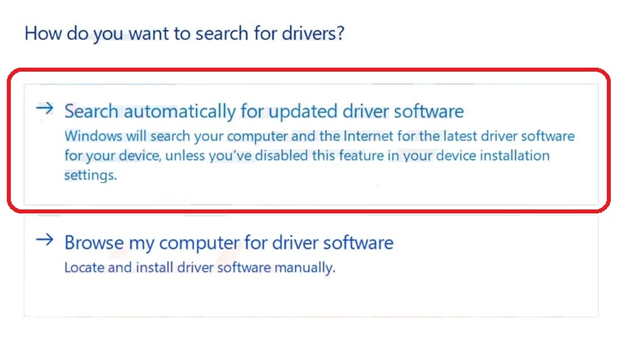
It is the simple method to update your windows audio driver and fix Ravbg64.exe high CPU cause. If your computer audio component does not have any update or even after you update the driver of the digital audio controller and still having the same issue, then you need to go with the disable method.
Disable Realtek Audio Manager Can Solve High CPU Usage By RAVBg64.exe
Step #1. Open the “System Configuration” window by type “System Configuration” in the search bar and you will get the relevant result.
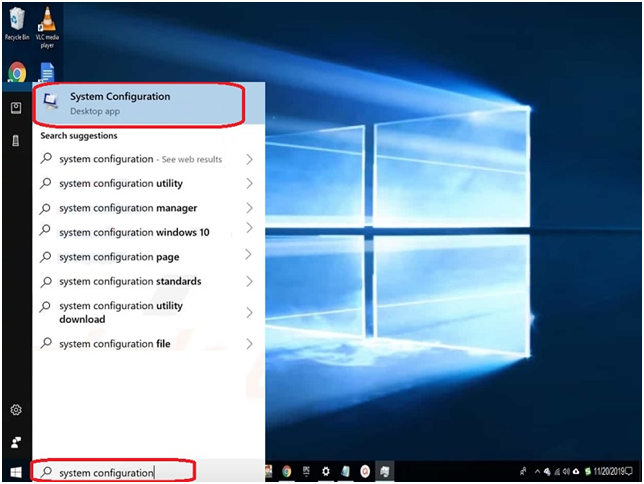
Step #2. Click on “System Configuration” to open it and tab to the “Startup” option. You will see Realtek is listening on startup items with the box tick on it. Un-tick the box and then click on the “Apply” button “OK” button.
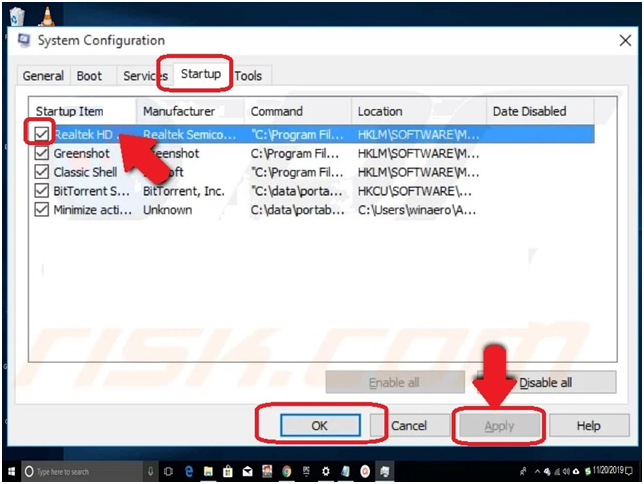
Step #3. A notification message will pop-up on the screen where it says, “You need to restart to apply the changes,” so do not restart your system now click “Exit without restart” button.
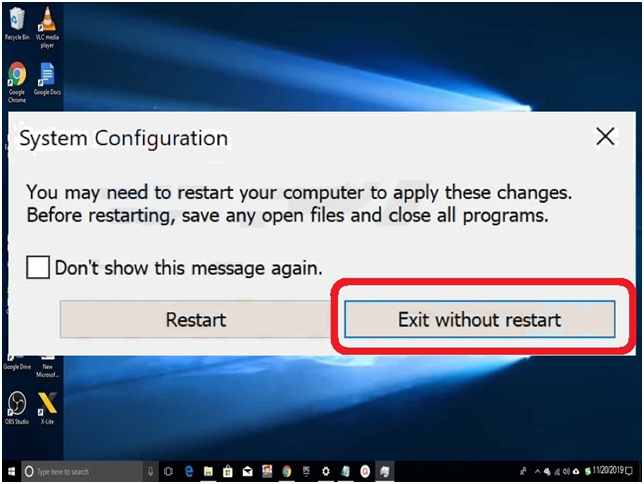
Step #4. Open the search bar from your windows system and type “Device Manager” to the provided field. It will show you the path to your windows device manager, click to open. Window Device manager will pop-up on the screen click on “Sound, video and game controllers” to expand. There you need to the right click on “Realtek device” and then select the “Disable device” option, which disables the Realtek device from the device manager.
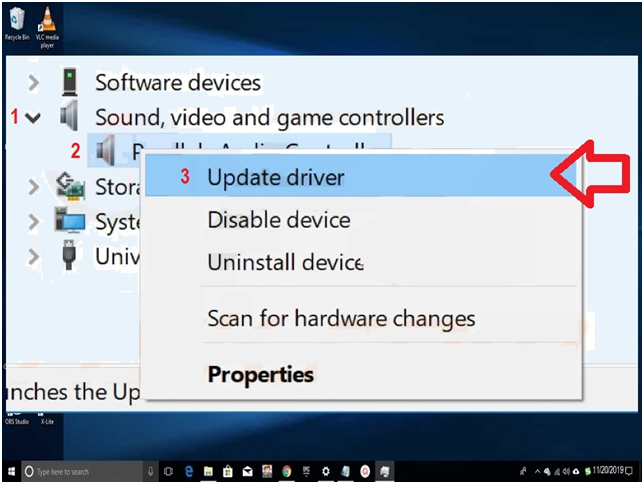
Now you can restart your PC and enable the Realtek Audio manager who will run at the Startup system. Also, go to Device Manager to enable the Realtek device, and your system High CPU usage problem will be solved.
This method has disabled the running startup program on the Windows system through system configuration and solves the high CPU usage issue.
Final Words:
Now your computer high CPU usage issue has been solved by applying the above methods. RAVBg64.exe will no longer slow down your PC, and even your restart your PC, again and again, the setting in which your changes will remain the same. We hope that this article will solve the issue if any query or question rose related to the topic then share with us in the comment box.

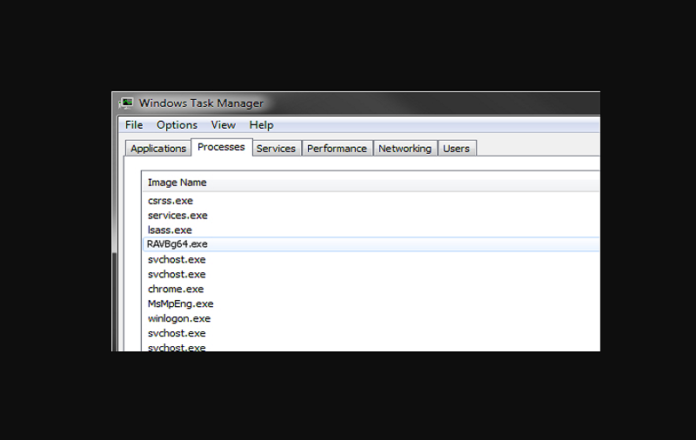




![SIMS 4 Download Free For PC Full Version 2019 [UPDATED] SIMS 4 Download](https://www.geniustechie.com/wp-content/uploads/2019/03/SIMS-4-Download-100x70.jpg)


