Install Apps On Your Fire TV Stick
With the Fire TV Stick, you can add apps to an older TV and make it work like a Smart TV. You can use Netflix or Disney+ in addition to the apps and content that come with it, such as Amazon Prime Video. Amazon has an app store for this, and with just one click, you can put any app on the Fire TV Stick. So, this is how it goes:
- Make sure your Amazon account is signed in on the Fire TV Stick and that it is connected to the internet.
- In the menu bar at the top of your home page, click “Apps.” Now, you will be given some ideas.
- Find and click on the app you want to use.
- Then, choose “get” or “buy” (an orange circle with a down arrow, or a shopping cart if the app costs something).
- Click Open when the app is done downloading. You can find the app you downloaded on your homepage and in the menu bar under “Apps.”
Are Apps Worth It On The Fire Tv Stick?
It’s a great idea to put apps on the Fire TV Stick. Amazon’s little all-purpose device comes with a lot of pre-installed content, but most of it is for Amazon’s own services (e.g. Alexa, a photo cloud and Amazon Music as well as Prime Video).
The Amazon Fire TV Stick App Store has more than just Netflix and Co. It also has YouTube, Spotify, the ARD media centre, and fun games for kids and adults. So it’s worth looking through the different categories, and since many of the apps are free, you can just try a few.
Our conclusion
Putting apps on the Fire TV Stick is very useful and, most importantly, easy. You just need to click on “Apps” in the title bar and choose the app you want. Then, you click “Get” if the app is free or “Buy” if it costs money.
If you were able to install apps, you can find them on the start page of your Fire TV. If you want to get rid of an app, go to “Settings” and choose “Applications.” Here is a list of all the apps you have installed, which you can easily remove with just one click.
We hope you have a great time streaming, playing, and listening to music, and we hope this guide helped you. If you have any questions or problems, feel free to post them in the comments section below this article.




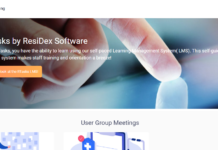

![SIMS 4 Download Free For PC Full Version 2019 [UPDATED] SIMS 4 Download](https://www.geniustechie.com/wp-content/uploads/2019/03/SIMS-4-Download-100x70.jpg)


