Format Android SD Card
When you want to delete files or find out what’s wrong with your Android SD card, you need to format it. The memory card can be erased pretty quickly. But there are a few things to think about if you want to get rid of the files for good. In this article, we’ll show you how to format your SD card step by step.
Format Android SD Card On Smartphone

You can format and clean your Android SD card with the help of some apps. But you can also just use the settings to set up the format. Just do what is written below:
- Open your phone’s “Settings” menu. Tap Device, followed by Storage.
- There, you can see a summary of the settings for storage. Tap the memory card.
- Android to Android, the name is different.
- You can now see a list of all the files you’ve saved on the card. Then tap the “three-dot menu” in the upper right corner and choose “Storage settings.”
- Then tap “Format,” and then tap it again to confirm. Your SD card is now ready to use.
Please keep in mind that the files will be deleted, and you should make a copy of them first. Afterward, you’ll need special software to get the files back.
Format The Android SD Card Using A Windows PC
If you want to format the Android SD card on a Windows PC, you can either connect the phone with a USB cable or take out the card and plug it directly into the PC. You can do that with the help of this step-by-step guide.
Connect Smartphone With USB Cable
- Hook up the phone to the computer and open Windows Explorer. Most of the time, the phone is under the “This PC” bar.
- Make sure your PC can get to the files on your phone.
- Pull out the “SD card.” Now you can take any folder out of storage by hand.
The biggest benefit is that you don’t have to take the SD card out of the phone in order to format it. But remember that you can’t really get rid of all data this way. This will only work if the SD card is directly connected to the PC.
Insert The SD Card Into The Slot On The PC

You can also connect your memory card directly to your PC and format the Android SD card that way. You can either put the card directly into the PC’s slot or use a card reader. You can completely erase your SD using this method.
- Unlock your Android phone and pull the memory card out of it safely.
- Then, use the right adapter to connect the SD card to the PC.
- Open the “Computer” or “My Computer” tab in Windows Explorer. You should see your SD card as a disc drive that you can take out.
- Select “Format…” when you right-click on it.
- Then choose “FAT” or “FAT32” as the file system and confirm the action.
If you want to pass on or give away the SD card, it needs to be completely erased. Other than that, you need special software to get back private and personal data. Use apps like Secure Erase, WipeDisk, or WipeFile to get rid of the files for good. “CCleaner” is another very helpful tool.
Can I FORMAT AN Android Sd CARD ON Mac?
You have a Mac and an Android phone, right? You can also format an Android SD card on a Mac system, so don’t worry.
- Hook up your phone to your Mac.
- You can open “Search” by pressing [COMMAND] + [SPACEBAR].
- Then you need to look for “Disk Utility.” The programme can also be found in the Utilities folder.
- On the left, click on the SD card, and then on the “Erase” tab.
- Set the format you want, and then click the Delete button.
Our conclusion
You can format your Android SD card in a few different ways. It doesn’t matter if you do it on your phone or connect the card to your computer. It depends on how completely you want the files gone. You can also get help from an app. If you have any questions about this, please leave a comment.


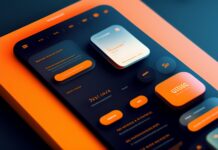



![SIMS 4 Download Free For PC Full Version 2019 [UPDATED] SIMS 4 Download](https://www.geniustechie.com/wp-content/uploads/2019/03/SIMS-4-Download-100x70.jpg)


